You may encounter problems with iPhone Siri: Siri does not respond to your iPhone/iPad, hey Siri or Siri Dictation does not work. We will provide some solutions for Siri not working on iPhone X, iPhone 8 or 8 plus.


1. Restart Siri on iPhone
Settings > General > Click Siri > Switch it to Off and turn it on again.
Enable Hey Siri: Make sure the Hey Siri option is enabled: Settings >General > Siri > Allow Hey Siri.
2. Siri not working without internet
Siri requires an Internet connection, Siri doesn't respond to voice when iPhone without connect to the network.
How to reset Network:
Go to Settings Apps > General > Click Reset > click Reset Network Settings > Enter your password > click Reset Network Settings to confirm.
After reset, all saved Wi-Fi passwords will be deleted.
3.Switch On/Off Dictation
Settings > General > Keyboard Tap "Enable Dictation" to confirm.When turning off, tap Turn Off Dictation to confirm.

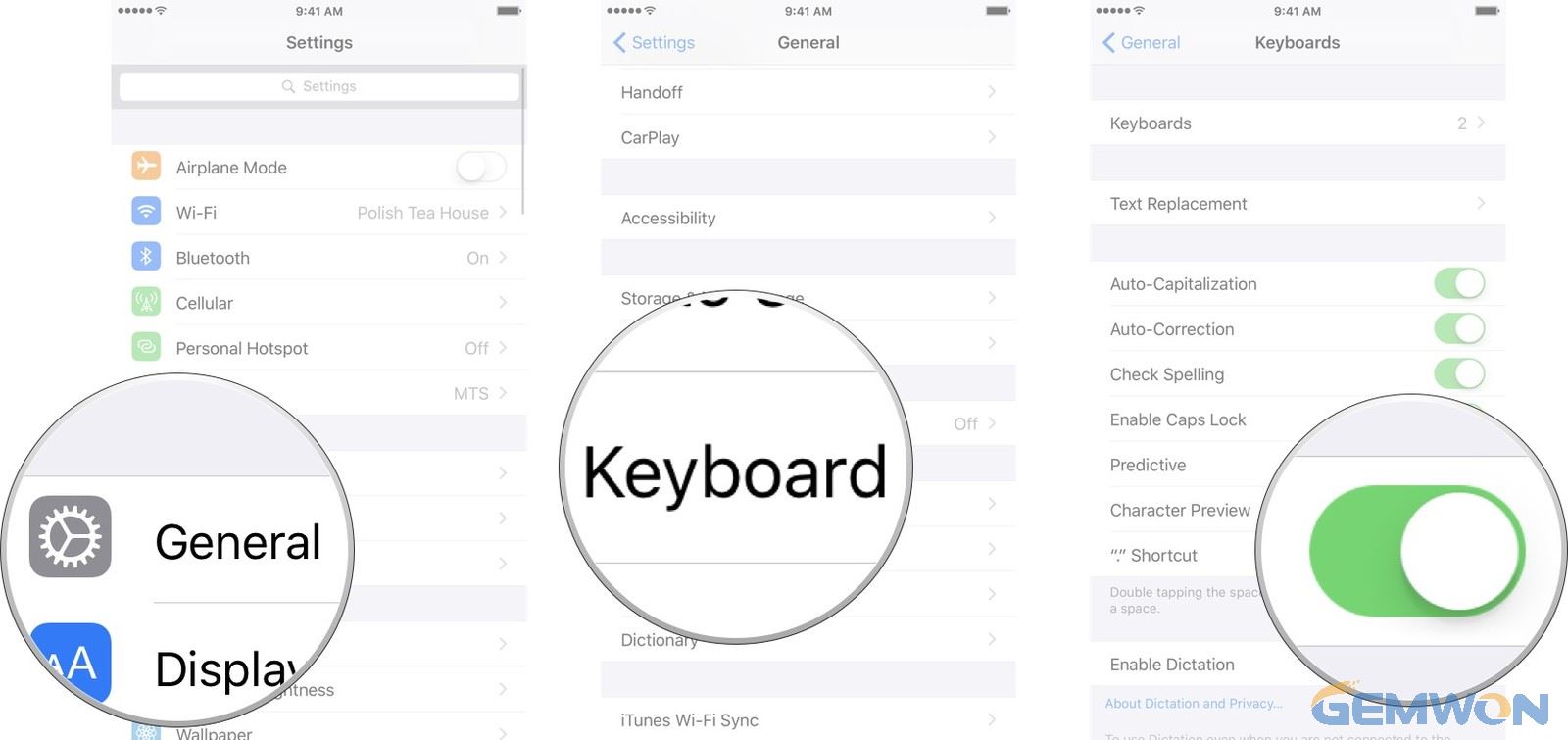
4. Make sure the iPhone microphone is working
If the iPhone microphone not working, Siri doesn't hear you. So, what to do if Siri doesn't hear you? You can choose a third-party chat app to use voice input to test if the microphone is working properly and to confirm that the microphone is not disabled.


5. Update iOS to the latest version:
Check for software updates to the latest version.
How to update IOS:
Plug your device into power and connect to the Internet.
Tap Settings > General > Software Update.
Tap Download and Install.
To update now, tap Install.
If asked, enter your passcode.
6. Siri not working with WhatsApp
If Siri is not use on your app, for example WhatsApp Siri not working.
Make sure your app enabled Siri support: Settings > Siri > App Support > Enable Siri. Also, try removing WhatsApp and reinstalling it on your iPhone. This operation has also been applied to another app such as Facebook, Instagram, YouTube Siri not working.

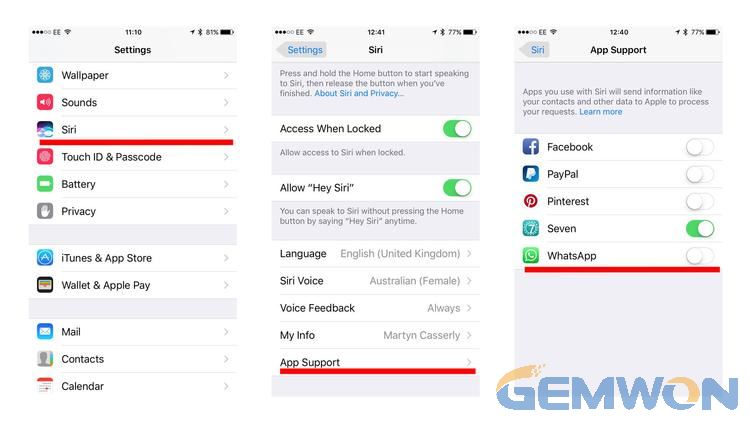
7. Force Restart iPhone/iPad
For many software problems that cannot be solved, you can try to restart. If it is valid, it is likely to be a program conflict generated by along running system.
For iPhone X, iPhone 8/8 Plus users: Press and release Volume up first and then Volume down button, after that, long hold the Side button until the screen turns off and then shows initial Apple logo screen.
For iPhone 7/7 Plus users: Press and hold the Volume down and Sleep/Wake button together until the device restarts.
For iPhone 6/6s or earlier, iPad users: Press and hold the Power button with Sleep/Wake button until your see the Apple logo screen.
8. Confirm that the restrictions are not turned on
If you can't turn on Siri on your iOS, make sure that you haven't disabled Siri in Restrictions.
go to Settings > Screen Time > Content & Privacy Restrictions> Allowed Apps and make sure that Siri & Dictation isn't turned off.

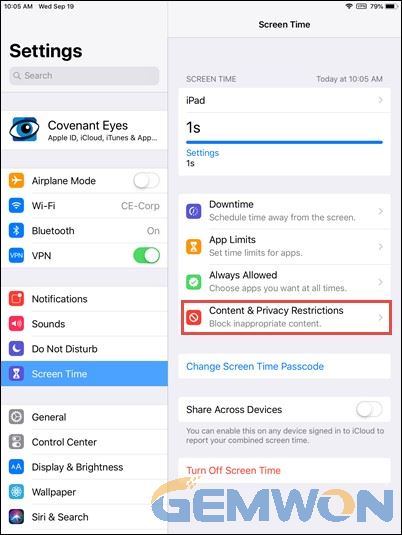
9. Set the Siri recognition language correctly
Go to Settings > General > Siri > Language on your iPhone, and then pick the correct language

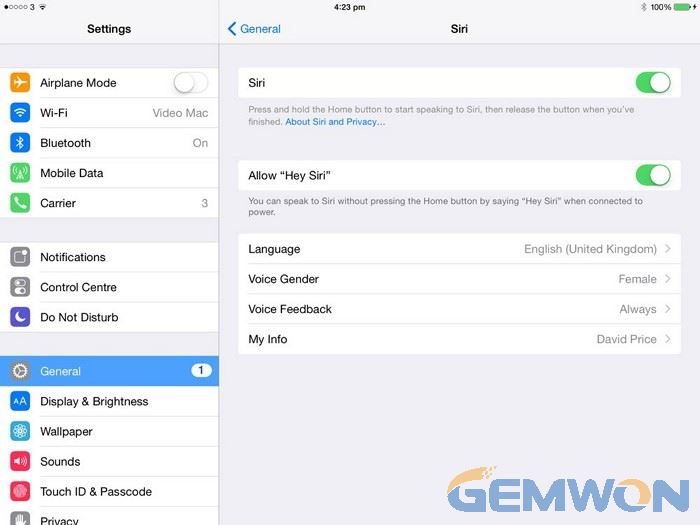
10. Turn Off Low Power Mode
Hey Siri won't work if the low power mode is on.
go to Settings > Battery. You can also turn Low Power Mode on and off from Control Centre.
11. Why does hey Siri not work when playing music
"Hey Siri" does not respond while playing music, you can also try to be nearer the microphone if the music is playing louder.
Maybe when you're playing music Siri can't answer two voice. You should pause the music or speak Siri with a louder volume to make sure your request is clear and precise.
12.Restore your iPhone to factory settings
If all else failed to fix the problem and Hey Siri is still not working on your iPhone, then you may continue to troubleshoot the software with a factory reset.
1) Tap Settings from the Home screen.
2) Tap General.
3) Tap Reset.
4) Select the option to Erase all content and settings.
If prompted, tap the option to confirm factory reset.
Summary:
The above method can also be used for hey Siri not working after iOS 12 update. You only need to follow the troubleshooting list until the problem is solved.
If you have more questions about iPhone Siri not available, please feel free to leave a message at GEMWON Blog. For more iPhone parts replacement you can refer to GEMWON PHONE Mall.
Related Articles:
How to Jailbreak an iPhone or iPad
How to Fix iPhone Stuck on Searching
How to Fix Accessory not Supported on iPhone 7