“WIFI and Bluetooth recently stopped working on my S9+. Where can I find the WIFI/Bluetooth IC/module for S9+?”
There is some question about Samsung s9 Bluetooth connection issue. This article is about galaxy s9 Bluetooth not connecting, those methods apply to other models of Samsung smartphones.


When you try to pair with a new Bluetooth device using the Samsung Galaxy S9, some common problems may occur. Even if the phone is paired successfully with the Bluetooth device, the phone cannot transfer files or audio to the Bluetooth device. Another common fault is that the Bluetooth of your phone cannot search for other Bluetooth devices.
You can use another mobile phone to connect to the Bluetooth device. If you can connect your external Bluetooth device properly, it may not be an external Bluetooth device failure, but a Bluetooth issue of your Samsung phone.
Part 1: How to solve the Samsung galaxy s9 Bluetooth not connecting
1. Turn off/on Bluetooth
2. Restart the phone
3. Erase the Samsung s9 cachepartition
4. Reset the Samsung Galaxy S9network
5. Samsung s9 Bluetooth fail toconnect
6. Restore s9 to factory reset
1. Turn off/on Bluetooth
This is the easiest solution if the Samsung s9 Bluetooth has connection problem. Turn off Bluetooth from the Galaxy S9's settings or quick icon panel. After waiting a few seconds, turn on the phone Bluetooth again and reconnected to the Bluetooth device.
2. Restart the phone
One of the most common fixes for any problem on an Android phone is to reboot the device. If the problem is due to some errors in the Galaxy S9 operating system, restart it to fix because it will be reloading the operating system in the device memory. This also solves Samsung phone problems, including Bluetooth connecting.
3. Erase the Samsung s9 cache partition
If restarting the device does not resolve the issue, the galaxy s9 won't connect to Bluetooth may due to cache partitions and any other issues. Therefore, you can use the Galaxy S9 recovery mode to easily erase the Galaxy S9's cache partition.
How to erase cache partition on Samsung:
1) Turn off the Samsung Galaxy S9
2) Press and hold the power button,volume up button and Bixby button until you enter Android Recovery mode.
3) Use the volume keys to navigate and turn on the power button to confirm, select the "Erase Cache Partition" option.
4) Erase the cache partition of the Samsung Galaxy S9.
5) Then, you can reboot the device.
I hope this method can solve all the Bluetooth problems you have encountered.
4. Reset the Samsung Galaxy S9 network
The Samsung Galaxy S9 no longer lets you browse the "Settings" app for multiple apps, but instead adds a quick and easy way to reset your Bluetooth connection on Samsung galaxy phone.
This feature will also reset your WIFI and cellular data connections. You should notice that all Bluetooth and WIFI devices have been removed from the Galaxy S9. You will also need to connect to the Wi-Fi network again as it resets all this content.
How to Reset Network Settings SAMSUNG Galaxy S9:
1) Open the Settings.
2) Scroll down and click on the"General Management" option.
3) Click the "Reset"option in the "Reset" section.
4) Click the "Reset network settings" option.
5) Then pair the Bluetooth device again.

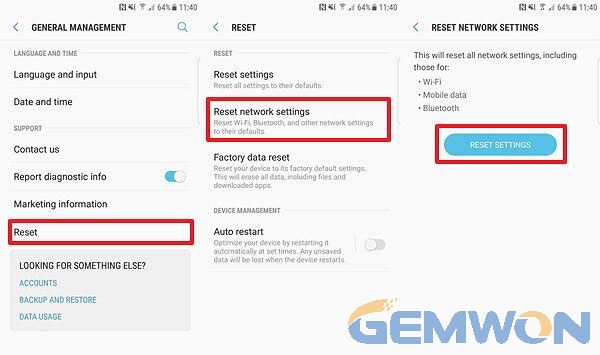
5. Samsung s9 Bluetooth fail to connect
Possible reasons for Bluetooth connection failed: There are other Bluetooth devices nearby that are interfering or the connection pairing program has an error.
Solution:
1. Clear the information of the paired device before connecting, then click on the device to find the device to be connected.
If you have a Bluetooth pairing code, be sure to re-confirm that you have entered the correct pair code.
2. Temporarily turn off other Bluetooth devices around to ensure that there is no Bluetooth device interference.
6. Restore s9 to factory reset
If any of the fixes mentioned above can't fix the s9 Bluetooth stops working, then you should consider performing a factory reset on the Samsung Galaxy S9. Doing so will make your phone look exactly out of the box. This means that any content and Bluetooth problems will be deleted.
You can reset the Galaxy S9:
1) You will need to back up all important files on your device before resetting, otherwise you will lose data on all your phones.
2) Open the Settings app on S9 and go to the Backup and Reset section.
3) Now select "Factory Data Reset" and select "Erase All".
After you agree, this will reset your device, delete all your data and fix any Bluetooth connectivity issues on the Galaxy S9.
Part 2: Galaxy s9 not Connecting to Car Bluetooth
Nowadays, the Bluetooth connection is more used on the in-car device, so many users report the Bluetooth problem when connecting Samsung phone to the car Bluetooth device,especially galaxy s9 Bluetooth not working after update. Here are some quick guides to help you solve the Bluetooth connect between car device and Samsung galaxy s9.
1. Clear the car application cache
1) First open the Samsung Galaxy S9 or Galaxy S9 Plus.
2) Then, when you are on the home screen, go to the settings icon and find all programs.
3) Now go to the application manager.
4) You must swipe right or left to display all options.
5) Next, select the car Bluetooth app by clicking on it.
6) Then you can choose to force it to stop and Clear all data of this application.
In the Settings menu, if you think the issue might be related to the application, you can also clear any application cache.
You should turn off your phone's Bluetooth before exiting. When you are done, click OK.
Finally, you will need to rebooton your Samsung device to complete the above steps.

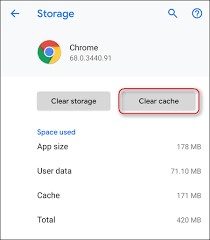
2. Delete Bluetooth device from galaxy s9
To clear the paired device and then reconnect it, be sure to remove the Bluetooth connection from your car first. If an error occurs during the Bluetooth pairing, you can also re-pair and connect your Bluetooth device in the following ways.
Unpairing from a Bluetooth device:
1) From the main screen, select Settings.
2) Select Bluetooth Settings.
3) Next to the device to be unpaired, select Info.
4) Select Remove Device.
5) Select Yes.

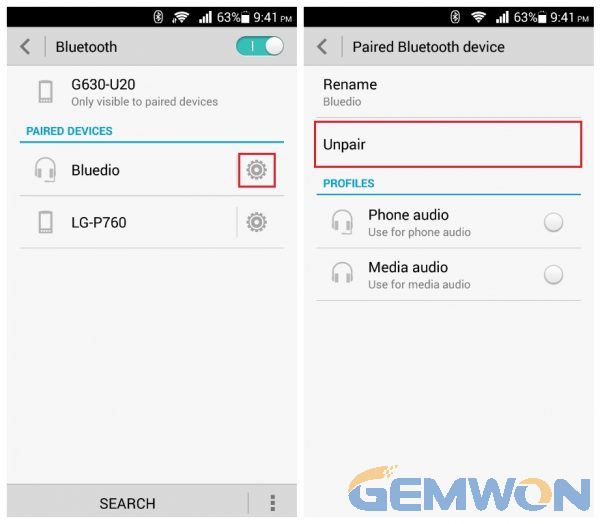
Pair your Samsung Bluetooth with your car:
1) On the home screen, slide the blank up to open the Apps tray.
2) Tap "Settings" > "Connect".
3) Click the Bluetooth switch toturn it on.
4) Tap "Bluetooth". The device scans and displays the IDs of all available Bluetooth devices in the screen.
If your mobile device stops scanning before the Bluetooth device is in pairing mode, you should click "Scan".
5) Tap the Bluetooth device in the Available Devices list to pair with your phone.
6) Follow the instructions to complete the pairing.
7) If you are prompted for a password, try entering 0000 or 1234 (the most common password) or consult the documentation that came with your device. You must confirm that the pairing code is entered correctly.
If the pairing is successful,your phone will connect to the car Bluetooth device.
Summary:
Most of the above steps can solve your galaxy s9 Bluetooth does not turn on. If it still can't help you, then I suggest you find the repair shop for help. GEMWON can provide mobile phone repair accessories for Samsung/iPhone/Huawei and more.
Related Articles:
How to Fix My Samsung Galaxy S9 that Won't Turn on
How to Do If You Forgot Password on Samsung Phone
How to Fix Samsung Camera not Working