When my phone fell it cracked at the top and now when I turn on my phone I have a black spot on top of the corner and it's not totally black but it has other colors it just doesn't really show and my phone also has lines that are blue like pixels.
Some users have encountered their Samsung black dot on screen. The dead pixels are the point or several points of the matrix screen and cannot reflect the colour correctly. Sometimes they are almost invisible. Maybe you have such pixels on the Samsung s8 screen, but not notice them.

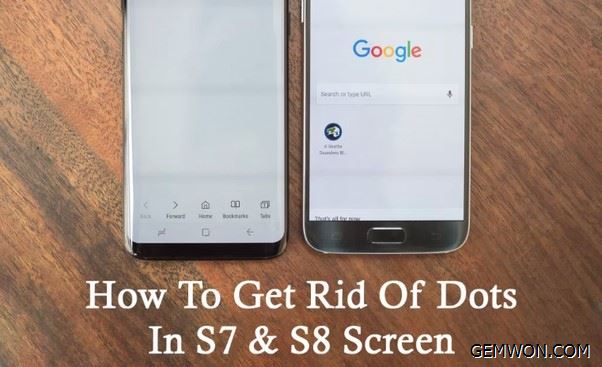
However, there are also pixels that appear to be stuck in one colour, resulting in a strange coloured spot on galaxy s8 screen that you can see it on a dark background obviously, which will make you crazy.
Part 1: How to Get Black Dots off Your Phone Screen
Check your display:
Keep an eye out for any tiny black spots as you look at each image. If you find such a point, this may be due to a dead pixel. On the other hand, if the pixel looks colourful or you see a grey dot, there may be one or more defective pixels.
For most manufacturers, display that contain any dead pixels are usually warranted for one year. Therefore, if you find a dead pixel on Samsung s8,contact the manufacturer to get rid of dots in s8 screen.
The LCD screen in the display is damaged. It may have cracks on the LCD that may cause colourful spots and lines on phone screen. It may get worse, so the only way to fix the display is to replace the LCD in the display or replace the display assembly (LCD/digital converter).
If the touch glass on the screen you are also broken, then I recommend replacing the entire display.
For how to select the screen components to be replaced according to the screen failure of the mobile phone, you can refer to: What's Difference Between Touch Screen and Display in Mobile


Part 2: Samsung S8 screen replacement
1. Heat the edges of the phone to soften the adhesive around the edges of the back-glass panel.
The adhesive on the back cover is shown below.


2. Once the rear panel can be opened, use the suction cup as close as possible to the heated edge of the phone. Lift the suction cup and insert a spudger or crowbar under the rear glass.


3. Slide the flap of an opening or Halberd spudger down to the side of the phone to separate the adhesive.


4. Repeat the heating and cutting procedure for the remaining three sides of the phone.
5. When you continue to the next one, leave an opening tool on each side to prevent the adhesive from resealing.
6. Use a pry bar to cut any remaining adhesive and gently open the phone. Remove the glass from the phone. The fingerprint sensor cable connects the phone to the rear glass near the main camera. The cable is very short and the connector should be disconnected when removing the rear glass.
7. First use tweezers to peel off any remaining adhesive from the back cover and the phone body.
8. Remove the eleven 3.7 mm screws.
9. Remove the NFC antenna and charging coil assembly.


10. Disconnect the battery connector using the flat end of the spudger.


11. Use the flat end of the spudger to disconnect the display and digitizer connector.


12. Heat one side of S8 for about 2 minutes. Use the suction cup against the screen, lift the suction cup, and insert a spudger under the display assembly.


13. Slide a Halberd spudger blade down to the side of the phone to separate the adhesive.
14. Repeat the heating and cutting procedure for the remaining three sides of the phone screen.
As you move on to the next one, leave an opening tool on each side to prevent the adhesive from resealing.
15. Use a plastic crowbar to pry the screen away from the middle frame.
16. Lift the screen assembly from the centre frame and gently thread the monitor connector through the holes in the middle frame.


17. Remove the screen assembly.
18. After removing all glue and glass marks from the frame, clean the bonding area with 90% (or higher) is propyl alcohol and a lint-free cloth.
19. You can reinstall the back cover without replacing the adhesive. Remove any residual adhesive that might prevent the back cover from sitting down flush.
20. After installing the rear cover, apply strong, steady pressure to your phone for several minutes to help the adhesive form a good bond.
This article also applies to Galaxy Note, C, J series models screen replacement by helping you how to fix black spot on phone screen.
Related Articles:
How to Replace Samsung S9 Screen and Tips
How to Fix My Samsung Galaxy S9 that Won't Turn on