I am playing videos and music on my Samsung Galaxy Tab 3 7.0 but there is no sound coming out of the speakers. I tried plugging in my headphones, but no sound is being transferred to the headphones either.
These steps can solve the problem that the Samsung galaxy tab no sound. After each step, check the issue has been fixed. If not, continue to the next.


How do I get the sound back on my Samsung tablet?
1. Confirm that the volume is on
Verify the volume when Samsung tablet audio is not playing:
Launch the Notifications panel and navigate to the Settings -> Sounds menu.
Check the settings for volume, ringtones, notifications, and other audio features, and make sure they are properly configured and that your tablet is not muted.
2. Restart your Samsung tablet
Press and hold the power button until the device turns off. Release the power button to restart the device. Usually, the tablet has no sound problem due to software conflict, and can be solved by restarting.
3. Test the sound in tablet safe mode
Try testing the tablet's audio in safe mode. If the problem does not occur in safe mode, please uninstall the third-party application, especially the sound-related application. You can update application and see if is the Samsung tablet not playing sound problem solved.

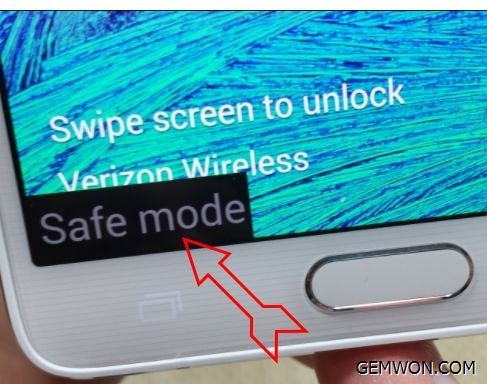
4. Make sure Bluetooth is turned off
When Bluetooth is enabled on the tablet, the sound will be transmitted to the Bluetooth playback device by default, causing the Samsung tablet not sound through the speaker.
To turn off Bluetooth, go to Applications -> Settings -> Bluetooth menu and tap Bluetooth to turn it on or off.
5. Update all Software
Installing software updates may be necessary, especially if the problem is caused by certain errors or malware consuming and corrupting system features on the tablet. Please make sure that the Samsung Galaxy Tab is running the latest software.
6. Replace the audio playback device
If the Samsung tablet sound does not work, try replacing the audio playback device. This will ensure that the port where you place the headset will not be damaged.
Be sure to clean the headphone jack. Try inserting the headset into the headphone jack and removing it,repeating this at least five times. This will help remove any dirt or dust that may accumulate in the headphone jack.
7. Restore factory settings
If you have reached this step and there is still no sound on Samsung galaxy tablet, the factory reset is considered the last option. However, thisreset will erase all data from the device and restore the factory default options.
Be sure to back up all important information on your device before restore.
How to Restore factory settings on Samsung tablet:
1. Press the power button to turn off the tablet.
2. While holding down the volume up and power button for a few seconds or until you see the Samsung logo.
3. Then press the Volume Down button to highlight or select Erase Data /Restore Factory Settings.
4. Press the power button to confirm your selection.
5. Next, press the volume button to select the Yes - Delete all user data option, then press the power button to confirm your selection.
6. Finally, use the volume button to highlight or select the Restart system.
7. Then it will restart. After reset, try testing whether the tablet sound issue has been solved.

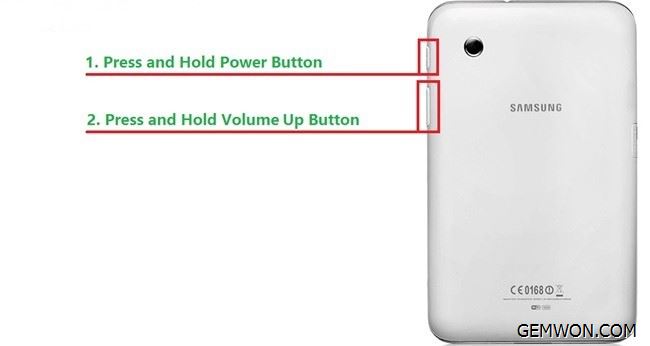
If you are sure that your headphone is no problem, there must be a software/hardware issue with the Samsung tablet.You can try to recover your device or replace your speakers or motherboard. If Samsung tablet no sound from speakers, try replacing the sound related parts. This will ensure that the main hardware components of all device functions are not damaged.
8. Samsung Galaxy Tab S3 Speaker Replacement
Take the Samsung Galaxy Tab S3 Speaker Replacement as an example to help you solve the Samsung tab has no sound.
1. Turn off the device.
2. The heat gun heats the edge of the device, presses down on the suction cup to form a seal and then pulls up forcefully to create a separation between the display and the middle frame.


3. When you use the opening tool cutting the edges, use a plastic crowbar to separate the glass from the middle frame.


4. Use the suction cup to pull out the glass panel.
Carefully disconnect the cable that connects the display assembly to the motherboard.


5. Repeat the above steps to remove the rear glass panel on the other side of the unit.


6. Use a Phillips #000 screwdriver to remove the five screws that secure the battery and the 22 screws around the middle frame.


7. The midframe should snap off from the device’s motherboard.
8. Locate the flex ribbon from the midframe and disconnect it from the motherboard with the flat end of a spudger.


9. Use the flat end of the spudger to remove the connector between the battery and the motherboard.
10. Flip the middle frame and eject the battery, making sure to slide it out under the ribbon cable.


11. Remove the battery.
12. The Samsung Tab S3 has four speakers in four corners.


13. Use your fingers to snap one side of the speaker module off the motherboard.
Use the flat end of the spudger to disconnect from the other side.


14. Use the flat end of the spudger to disconnect the ribbon connector from the motherboard. Remove the speaker from the device.


15. The second speaker module is in the lower right corner of the device.
16. Using the flat end of the spudger, snap the speaker module into the motherboard and snap the ribbon connector off the motherboard.
Remove the vibration motor from the motherboard.
17. The same method removes the two speakers on the left side.
Software error, wrong updates and audio settings, hardware corruption can cause the Samsung galaxy tab speaker not working. Use this method above to find the correct cause and solutions. The best phone/tablet repair parts from GEMWON include LCD display/touch screen/camera and telephone Speaker.
Related Articles:
How to Fix Samsung S8 Vibrating for No Reason
How to Fix the Sound on My Phone
How to Fix No Sound on iPhone 6S