We often receive questions about the Samsung tablet not charging when plugged in. In many cases, the solution is not difficult. Follow the steps below until the problem is solved.
1. Forced restart
Due to a temporary program error,the Android Power Manager may not load properly. Try to fix the program error by rebooting.


Press and hold the power for about 10 seconds, wait a few seconds to display the shutdown and restart, click to turn off the phone.
2. Replace the charging accessories
If your Galaxy Tab was charged but then stopped charging, there may be a damaged with the charging cable or adapter. Tiny wires inside the charging cable may break or the adapter may be damaged.
All micro-USB cables are basically the same, so borrow one from another device (most likely a smart phone) and see if the replaced cable will charge your tablet.
Replaced the original charging accessory to confirm which component cause the Samsung Galaxy Tab won't charge.


3. Check the charging port
The charging port is cracked that why my Samsung tablet is not charging.
- If you have exposed your phone to water previously or liquid, it may cause corrosion in the charging port.
- Using an uncertified charging accessory may damage the charging port due to incompatibility.
- The presence of dust or foreign matter in the charging port may block or prevent the Samsung tablet charging.
- Clean up any items stuck in the port to minimize permanent hardware damage.
4. Replace the power outlet
Make sure the outlet you are charging has power. Samsung tab not charging when on can be solved by charging the device with a computer. Because if you are using a wall outlet that is broken and can't be charged, it will cause you a trouble.
Maybe you need a smart socket to replace the broken socket, making it easier to control and test the device.


5. Try charging in safe mode
Try to boot into safe mode and then charge. In safe mode, third-party applications are not allowed to run.Therefore, if your Galaxy Tab is charging properly in Safe Mode, it means you need to uninstall any applications that may have caused the failure or some recent updates.
6. Stop using your phone
If your Samsung tablet says it charging but it's not. That because you are using the Samsung tab while charging. For example, you are playing a game, using navigation or running other power-hungry applications while charging.
Try plugging in your tablet and wait for a while. If the battery percentage increases normally, your device may not have any problems.
7. Reset all settings
In this case, the best way is to restore the device's settings to default settings. This way is very effective when dealing with problems caused by some configuration errors.
How to reset Samsung tablet:
1) On the home screen, slide the blank up to open the Apps.
2) Tap Settings > General Administration > Reset > Reset Settings.
3) Tap Reset settings.
4) If you have already set a PIN,enter the PIN.
5) Tap Reset settings.
The device will reboot to perform reset.
8. Restore factory settings
If none of the above methods work, you can only consider this solution. It can solve all the software problems, including the Samsung galaxy tab won't charge and the touch screen not responding and so on.
Steps for Hard Reset:
1) After turning off the device,press and hold the Volume Up and Power buttons.
2) Release the button when yousee the recovery screen and the Samsung logo.
3) Use the volume buttons to select "Erase Data/Restore Factory Settings". Press "Home" to select the highlighted option.
4) On the next screen, press "Volume Up" to continue.
5) Waiting for the reset.

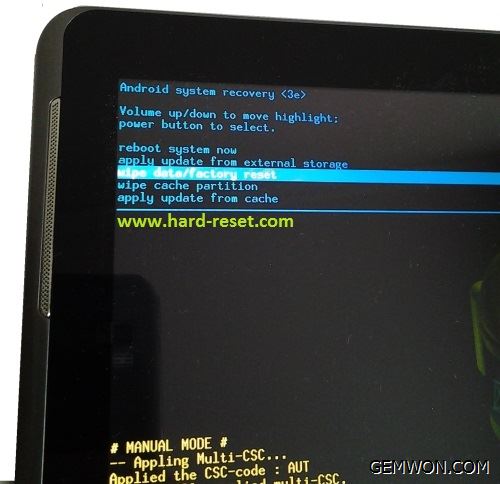
Charging Port Replacement
If the above methods do not help you fix Samsung tablet not charging when plugged in, you need to consider the possibility of damage or defects in your tablet.
Here will take the Samsung Galaxy Tab A 10.1 Charging Port Replacement as an example for the tablet not charging caused by charging port damaged.
Before replacing a damaged part of tablet, you need to purchase the spare parts you need at the GEMWON, a professional mobile phone/tablet repair parts supplier.
1. Turn off the device and remove the micro SD card.
2. Insert a plastic opening tool between the front and rear panels.


3. After the plastic opening tool is fully inserted, using it to separate the panel.


4. Flip the cover on the orange ribbon connector to disconnect the battery.
Flip the cover on the ZIF connector.
Remove the white flexible cable.


5. Flip up the retaining flap on the ZIF connector with the black ribbon cable.
Slide out the ribbon cable.


6. Use the plastic opening toolto flip the two ZIF connectors on the motherboard. Slide the orange ribboncable out of the ZIF connector.


7. Remove the front camera.


8. Disconnect the headphone jack from the motherboard. Remove the 6 4 mm screws.


9. Use the plastic opening tool to remove the motherboard from the tablet.


10. Remove the metal bracket under the charging port.
11. Place desoldering braid on one of four holes at top back of motherboard.
Place soldering iron on top of the desoldering braid on the grey part of hole to lift solder.
12. Perform the same steps on the other three holes.
Lift the grey metal piece from the motherboard.
Use hot air + soldering ironwithout damaging the pcb, then use an angle-cut wick + heat gun to clean themounting holes.
You must be completely clean and the new parts be installed.
If it has not been solved the tablet says its charging but it’s not, you should contact Samsung repair or replacement request. As a user, you can only do this to solve such problems.
Related Articles:
How to Fix Sony xperia z5 not charging
How to Fix Samsung S9 Charging Port not Working
How to Fix Samsung Galaxy s9 Not Charging