Playback of audio through Bluetooth devices is very crackly and keeps breaking up. I have tried with several different Bluetooth speakers and headphones and all have the same problem. So, the problem is with the laptop.
How can I solve the problem of Bluetooth speakers won't work on hp laptop?


1. Set Bluetooth as the default device
Right click on the sound icon to select the playback device;
Set the speaker, Bluetooth audio device to default;
Place the cursor on the speaker icon in the lower right corner and you will see the icon as speaker(Bluetooth).
2. Check the Bluetooth driver
If you can't solve the problem that laptop Bluetooth not detecting devices which may be caused by incorrect installation of the notebook Bluetooth driver.
How to reinstall Bluetooth driver windows 10
Step 1: Open the "device manager". To do this, right-click the Start on the taskbar and click the "Device Manager" option.

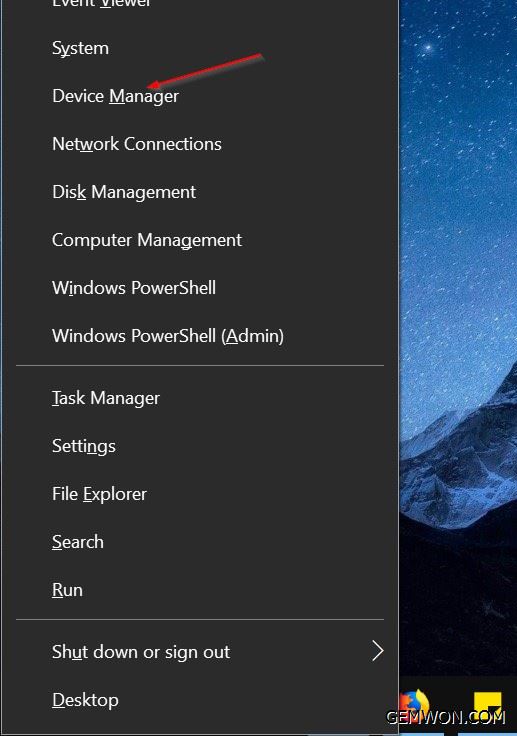
Step 2: In the Device Manager,expand the Bluetooth category to find the Bluetooth adapter.

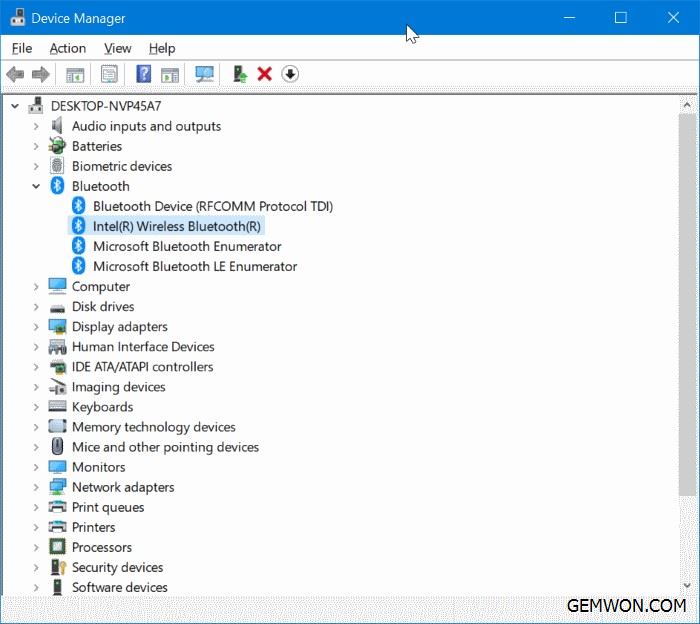
Step 3: Right-click the Bluetooth driver and click the "Uninstall Device" option.

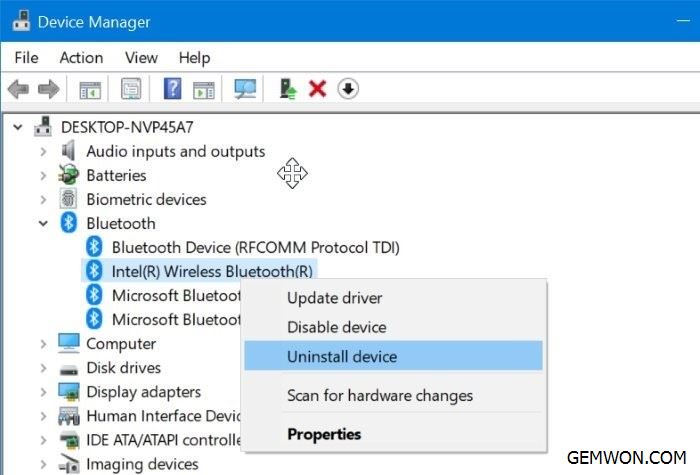
Step 4: Select the "Delete driver software for this device" option and click the "Uninstall Device" button.
Uninstall the Bluetooth driver from your device. But unless you have disabled windows automatic updates,Windows 10 will automatically download and install the Bluetooth driver through the Windows Update service.

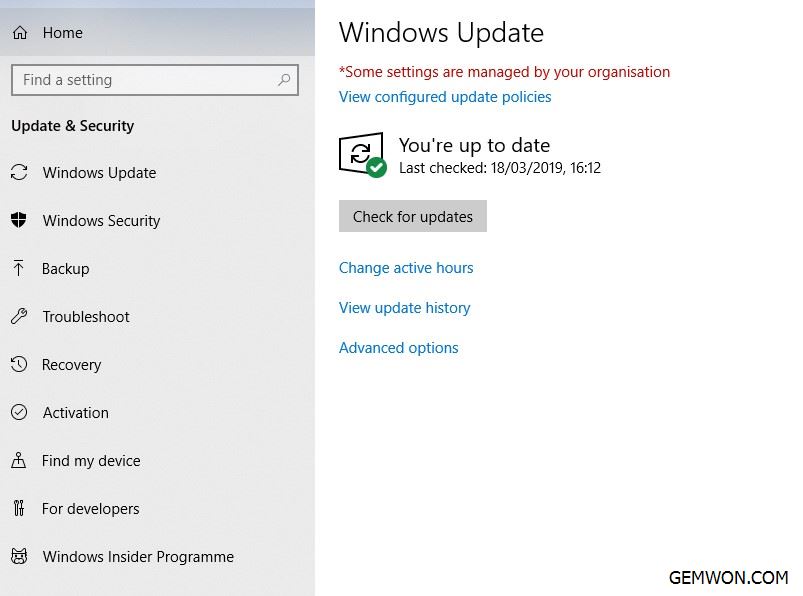
To reinstall the Bluetooth driver, simply navigate to the Settings app > Updates & Security >Windows Update and click the Check for Updates button. Windows 10 will automatically download and install the Bluetooth driver, then restart the computer.
If you want to download and install the Bluetooth driver manually for Windows 7, you can also get it from the driver support website.
3. Bluetooth settings
Turn on the playback device and see if Bluetooth are normal.
In some cases, other Bluetooth devices may interfere with the pairing process causing the laptop won't connect to Bluetooth speaker. Therefore, it is recommended that you disconnect all other Bluetooth devices and then only open the devices you need to pair.
4. Try adding Bluetooth speaker again
On the keyboard, press the "Windows + S".
Type "Control Panel" and press Enter.
Click Hardware and Sound.
Find the device and remove it.
Now you can click Add the device again.
After completing these changes,check if the laptop Bluetooth connection problems issue is solved.
5. Some laptop model contains Bluetooth and Wi-Fi on the same hardware, which can cause laptop WIFI Bluetooth not working at the same time. Some users claim that they can pair
Bluetooth successfully after disable Wi-Fi adapter when laptop Bluetooth speaker not connecting.
If the Bluetooth hardware fails,the first suggestion is to purchase an external Bluetooth speaker or a usb speaker... If you want to replace the Bluetooth hardware inside your laptop to solve the Bluetooth pair problem, then the following HP ENVY 15-u000 the x360 wireless module replacement can help you.
Depending on the configuration of your laptop, there may be a WLAN or WLAN/Bluetooth combo module. However, the removal and replacement steps are the same.


6. Replace the wireless module for HP ENVY 15-u000 x360
Before replacing:
- You need a Phillips screwdriver, tweezers or needle-nosed pliers and a non-metal opening tool.
- Turn off the computer.Disconnect the Ethernet or modem cable. Disconnect the power adapter.
- Transfer the computer to a clear, flat, stable surface on a non-carpeted floor.
- HP recommends that you use an antistatic wrist strap and a conductive foam pad when disassemble your computer.
1. Remove the top cover.


2. Disconnect the battery cable from the motherboard.


3. Locate the two wireless antennas on the wireless module.


4. Grasp the wireless antenna cable with a small tweezers and remove it.


5. Remove the Phillips screw that secures the wireless module to the motherboard and release it to the spring tensioned position.


6. Grasp the edge of the wireless module and gently pull to remove it.


7. Align the socket of the wireless module with the socket on the motherboard.


8. From a certain angle, gently insert the wireless module into the slot on the motherboard and press the wireless module.


9. Replace the Phillips screw that secures the wireless module. Reconnect the antenna cable to the wireless module.


10. Route the wireless antenna cable through the routing channel on the base chassis. Make sure the battery cable is reconnected to the motherboard.


11. The Bluetooth wireless module replacement is completed by installing the top cover back to the notebook.
Specifically, Bluetooth connected no sound windows 10 after update. Don't worry, you can find a solution to the laptop Bluetooth connection without sounds. More laptop repair parts and troubleshooting you can refer to GEMWON blog.
Related Articles:
How to Fix WIFI No Hardware Installed on MacBook
How to Fix HP Laptop WIFI Not Working Windows 10