The i12 multi-function wireless earbuds can play audio after pairing. Since i12 uses Bluetooth wireless pairing, you may experience some issues when playing. This article discusses what to do if your earbuds don't work?

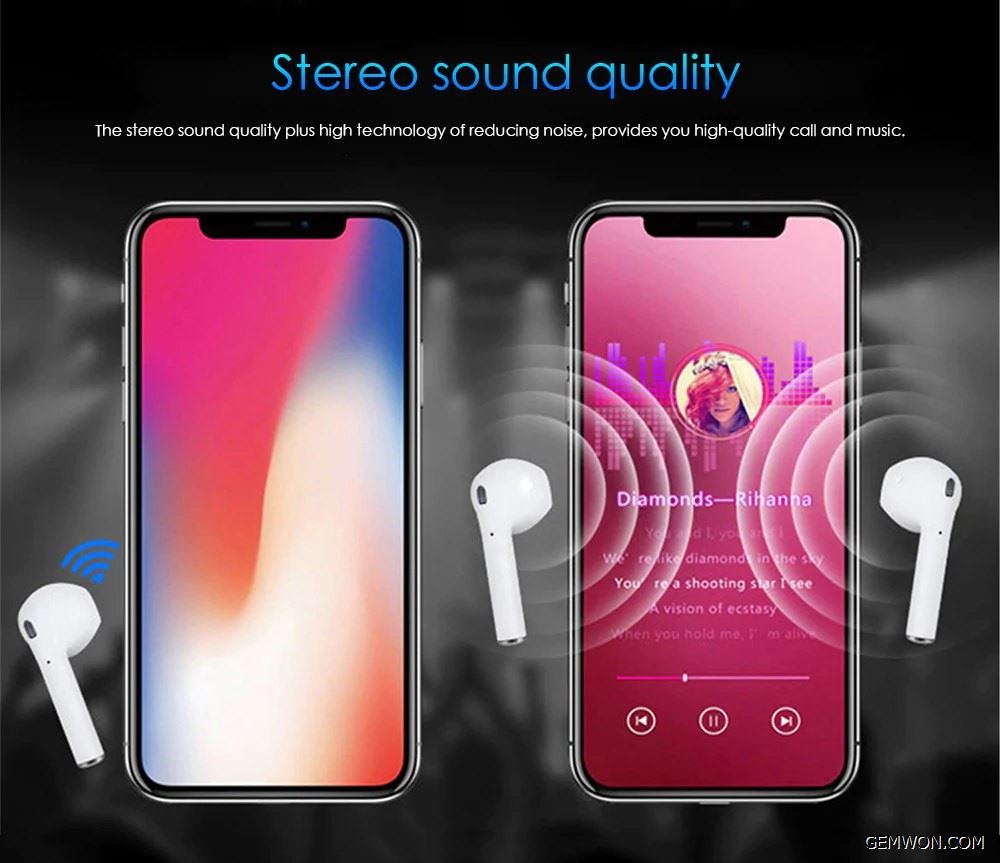
How do I pair i12 Bluetooth earbuds?
1. Press and hold the left and right buttons until the two LEDs alternately flash red and blue.
2. Press and hold one of the right buttons, wait for the LEDs to flash red and blue alternately, and have a "Ready to pair" voice prompt.
3. Turn on "Bluetooth" on your phone, then select "tws-i12" in the list, and the LED will flash blue slowly when connected. There will be a reminder voice saying "Connect."
How to use i12 TWS earbuds separately?
1. Press and hold the side of the multi-function button, and the two LEDs flash red and blue alternately.
2. Open "Bluetooth" on the phone and select "tws-i12" in the list. When connected, the LED will flash blue slowly. There will be a reminder voice saying "Connect."
Why wireless headphones only working in one ear?
Please check if your wireless headset is being used by another device. If the Bluetooth headset is paired with other devices, it may cause problems with the headset pairing, the pairing of the two earbuds could not be completed.
1) Go to the "phone settings". In the settings, you need to find the playback section and check if it is stereo.If the Mono or Phone option is selected, it will play audio only through one earphone.
2) If you find that this headset without sound cannot be recognized by the phone, it may be due to hardware failure.
3) You can also try to update your phone system to the latest version.
4) Try to pair with other phones using the exclusion method.
5) Reset i12 Bluetooth earbuds: Remove all "tws-i12" from the phone's Bluetooth list, then press and hold the multi-function button on both headphones until the indicator flashes blue and red alternately and you will hear a sound. Complete the Bluetooth earbud pairing again according to the voice prompt.
How to solve the problem that i12 TWS does not working?
1. Make sure your phone's Bluetooth is turned on.
2. Make sure the i12 TWS and the phone are in normal pairing.
3. Check the Bluetooth earbuds.
It can be judged by the earbud's indicator light, on the other hand, iOS and Android devices can be displayed battery icon on the top of phone.
i12 TWS battery status:
The TWS can listen to music for about 4-5 hours or 10 days of standby time after fully charging (1 hour can be fully charged).
- When the i12 TWS headset is used normally, the LED indicator of the headset flashes blue.
- When using the i12 TWS earbuds, if the headset indicator is red instead of the blue, it means the battery is low and you needs to charge it.
i12 TWS battery check:
Check the i12 battery with your phone.
When the i12 TWS is connected to a mobile phone, the battery power of the earphone can be displayed in the upper right corner of the phone.

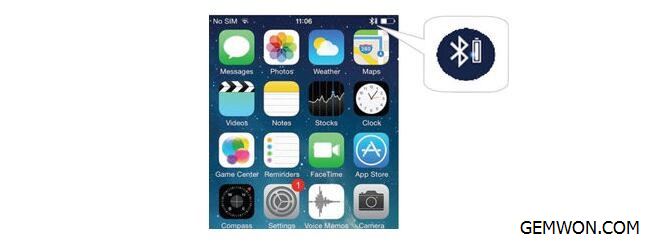
When the headset battery is low,the power icon is displayed in red, prompting the user to charge the headset.

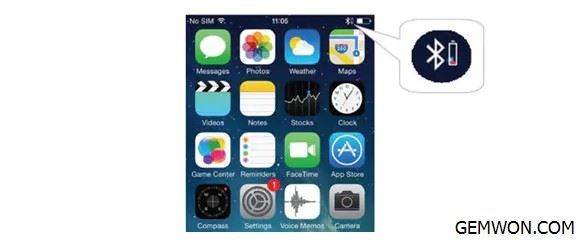
4. Remove i12 TWS from your phone and rediscover it.
In the iOS settings, you can delete the device by clicking its name and then forget the device.
In the Android settings, tap the device's name, then click Unpair. After deleting the device, re-pairing the Bluetooth earphones.
5. Restart your phone and Bluetooth earbuds.
6. Update the firmware.
7. Clear the Bluetooth cache(Android devices only). Sometimes the application interferes with Bluetooth operation, and clearing the cache can solve the problem. Go to Settings >Backup and Restart > Reset Network Settings.
Wireless Bluetooth headphone stops working after updating:
1. Perform restart your phone
Software failures caused by updates can affect your phone and may prevent the headset from working. To resolve this issue, perform a soft reset or restart your phone.
2. Manage or disable Bluetooth on your phone
To make sure your phone not playing with other Bluetooth devices, turn off Bluetooth on your phone. Turn on and reconnect your phone's Bluetooth and Bluetooth earbuds.
3. Reset all settings on your phone.
Resetting all settings may resolve the issue if it is related to an invalid setting on your phone. Some updates override or automatically change the current settings on your phone. To solve this, reset all settings and reconfigure each feature and option to your preference.


GEMWON Mall offers you i12 TWS Bluetooth earbuds with free shipping to customers all over the world. If you encounter any problems such as earbuds only work on one side, please feel free to contact us.We provide the after-sales service throughout the day.
Related Articles:
Apple Airpods Review 2019: The Best Wireless Earbuds
Xiaomi Airdots Review - Best Budget TWS at GEMWON
How to Choose the Best Apple AirPods Alternatives 2019