My laptop does not shutdown properly but it turns off its display. What’s the reason for this and what can I do to repair it? We received a question that laptop won't turn off after shutdown. The following steps to solve the problem. If you have this problem too, all solutions are similar.


What can I do if my Windows 10 Laptop Won't Shut Down?
When the power button is pressed,the Windows may be set to turn off the display only.
So, you need to change the "Choose what the power buttons do".
How change the power buttons do:
Open the control panel.
Click System and Security.
Under "Power Options", click the "Choose what the power buttons do" link.

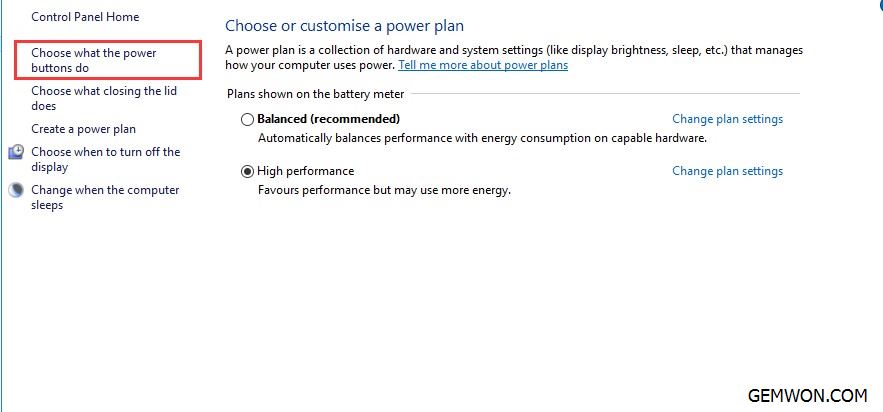
Use the "Define power buttons" drop-down menu to select the operation: do nothing, sleep, hibernate, turn off the display.
Click the "Save Changes" at the bottom of the Window.

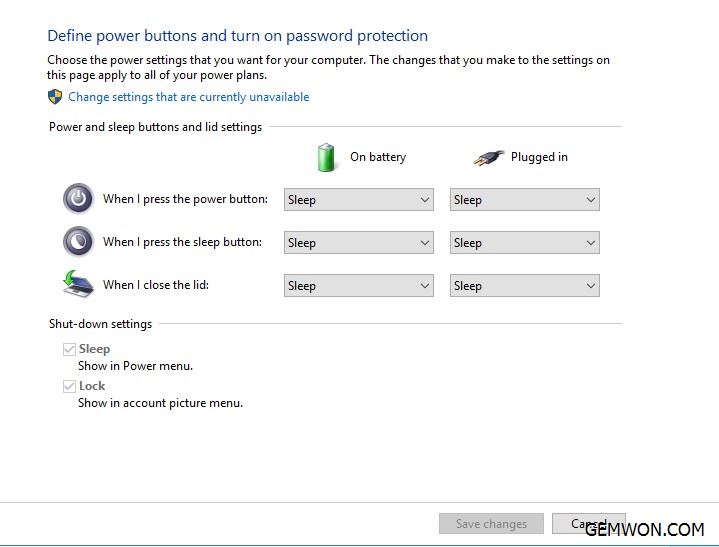
Driver update
Restart the computer, and then check for Windows updates.
In the search box on the taskbar, enter "Windows Update Settings ", and select "Check for updates."
Disable the "Fast Startup"
The mixed shutdown function of Windows 8 and Windows 10 (also called Fast Startup) is the main reason why Windows 10 won't shut down completely. By default, most laptops and desktop shave this feature.

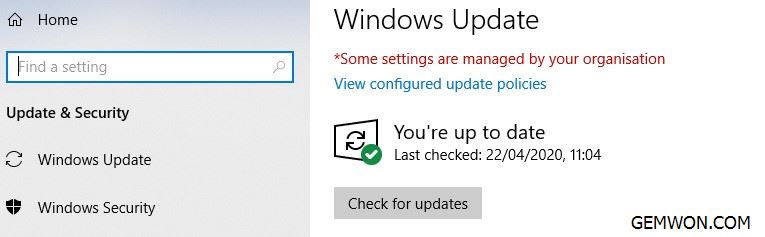
How to Disable the "Fast Startup"
Turn off the fast startup function is to repair win 10 cannot be shut down. Disable Quick Start in Windows 10:
Step 1. Click the "Search" and select "Power and Sleep Settings."
Step 2. In the "Settings" window, scroll down and click "Other Power Settings". On the left side of the "Power Options" window, click "Choose what the power buttons do".
Step 3. Click the "Change currently available settings" and then allow you to change the shutdown settings.
Step 4. Uncheck "Turn on Fast Start (Recommended)" and then select "Save Changes".

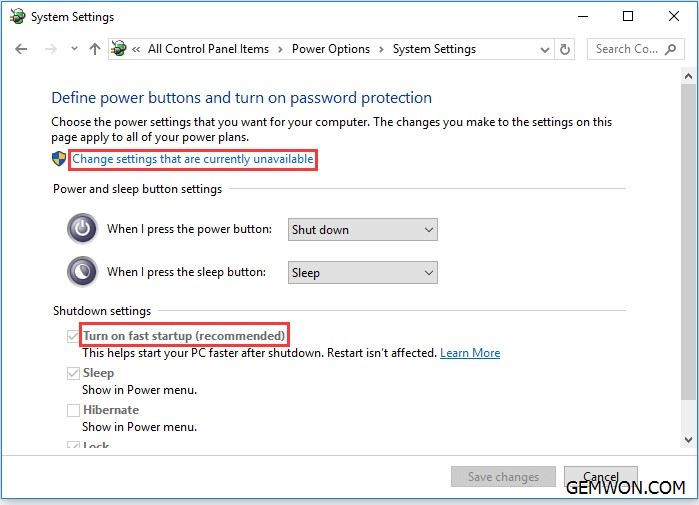
Reset power plan to default settings
Shutting Down Doesn't Fully Shut Down Windows 10 may be cause power plan settings. If your laptop cannot be turned off, you need to do the following to reset the power plan to the default.
Open the control panel and go to the power options.
Find your current power plan and click "Change plan settings" next to it.
Click the "Restore Plan Default Settings" button. Click "Yes" to save the changes.

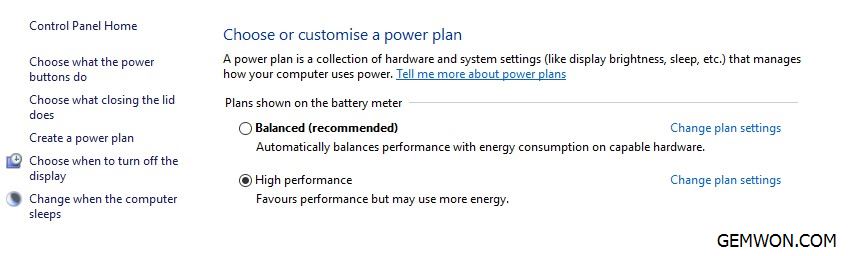
Try running the power troubleshooter
The power troubleshooter will automatically fix some common problems in the power plan.
Some users cannot shut down Windows 10 after update. If this happens, you can run the Windows troubleshooter to solve this problem.
Step 1. Click the "Start" button, and then type troubleshoot.
Step 2. In the results, select "Troubleshoot."
Step 3. Under the "Start and Run" section, click "Windows Update".
Step 4. Click "Run Troubleshooter".

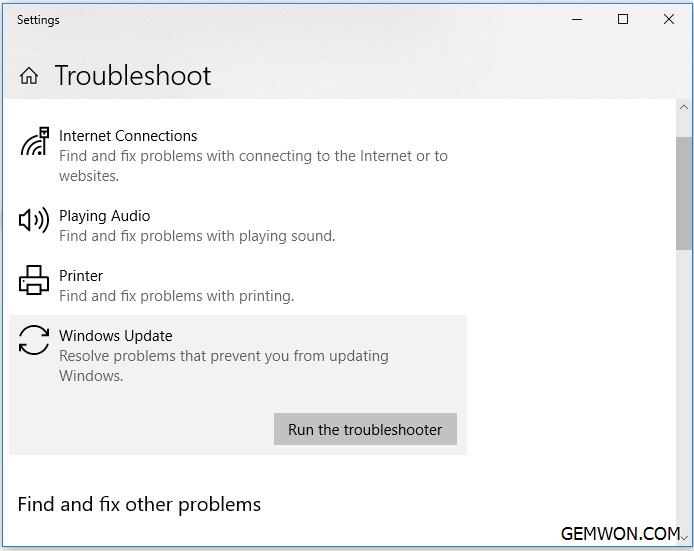
Change BIOS Settings
Your Windows 10 may not be able to shut down due to BIOS problems. You can reset the BIOS to default. Since the method of resetting the BIOS depending on the motherboard manufacturer, you can check the manual to complete the operation.
If none of the methods described solve the "Shut Down a Windows 10 PC" problem, you should consult the official after-sales store.
How to perform a hard shutdown of windows 10?
Use the shutdown command prompt or the command from the PowerShell window to perform the shutdown.
Please open a command prompt or PowerShell window. For example, by searching for "Command Prompt" in the "Start" menu and right click to run as administrator.
Type the following command and press Enter:
shutdown /s /f /t 0
Test Power Adapter
When using the battery alone or the adapter alone, test whether the notebook can be shut down normally. If there is a failure in a certain situation, it means that you may need to replace the battery or adapter. For More Brand laptop battery and laptop adapter please refer to GEMWON laptop repair accessories.

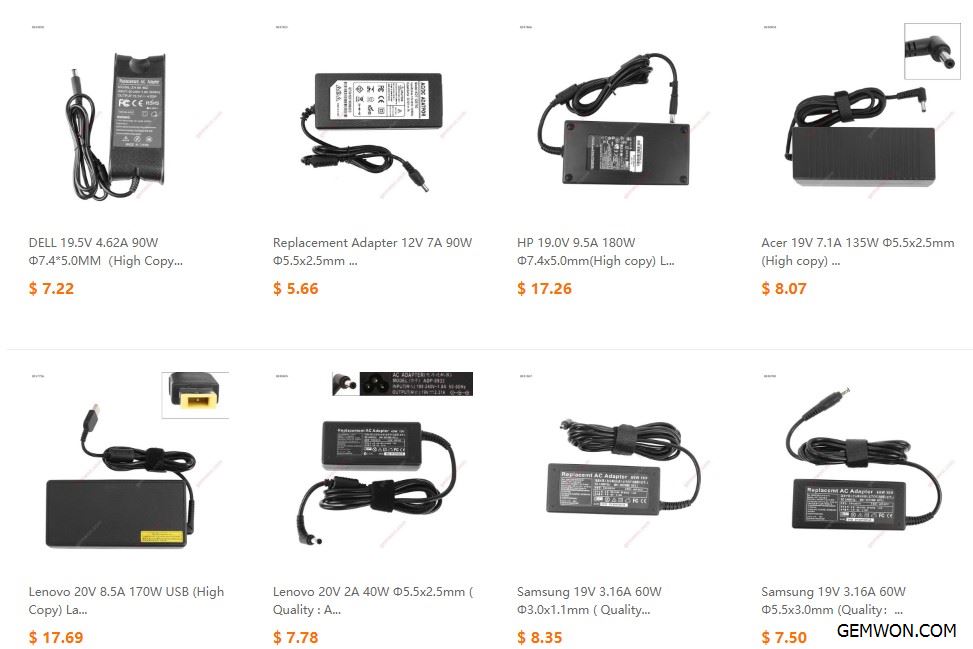
The correct way to shut down the laptop is to click on the Windows "Start" button and then select "Shutdown" from the available options. However, sometimes the laptop shutdown but it only turns off display, you need to press and hold the power button to turn it off. Even if this method does not work, you can try above troubleshooting steps.
Related Articles:
How to Fix Windows Preparing Automatic Repair Loop
How to Fix Laptop Boot Loop