Touch Screen is an amazing and most important feature on iPhone. With this function,new browsing, picture through and chatting becomes really convenient. However,some users complained that their iPhone 7 touch screen unresponsive after dropping, screen replacement or iOS 12/11 update. People can be really frustrated when this issue occurs on their device.But don’t worry, in this article, we’ll tell you why iPhone screen is unresponsive when touching and how to fix it.
Part 1: Why is My iPhone 7 Touch Screen Not Working
Before jumping into the troubleshooting part, it is necessary for us to figure out why iPhone touch screen is frozen and won't response. One of the most common reasons is that the physical part of the iPhone's display stops working properly.This hardware damage is not easy to fix for many people. Another reason is software glitch. Your iPhone's software stops talking to the hardware that way it should.
Part 2: How to Fix iPhone Touch Screen Unresponsive
Basic Troubleshoot:
- Make sure your finger is clean when touch the iPhone screen.
- Is the touch screen not working issue only happens for some apps? If so, uninstall the apps.
- Is it related to the screen protector? If the screen protector has been marred with a number fingerprints and scratches, it won't function properly.
Solution 1: Restart iPhone
A restart is the easiest way to fix many software problems on your iPhone and iPad, you should try this when the touch screen is not working properly.


To restart iPhone 7, press the Power button until the slide to power off shows on the screen, power off the device. Then press the power button to restart it again.You can now check if the touch screen is working or not.
Solution 2: Reset iPhone 7
However,if the touch screen is still won't work or response on your iPhone, you can try to reset iPhone and erase all settings and contents.

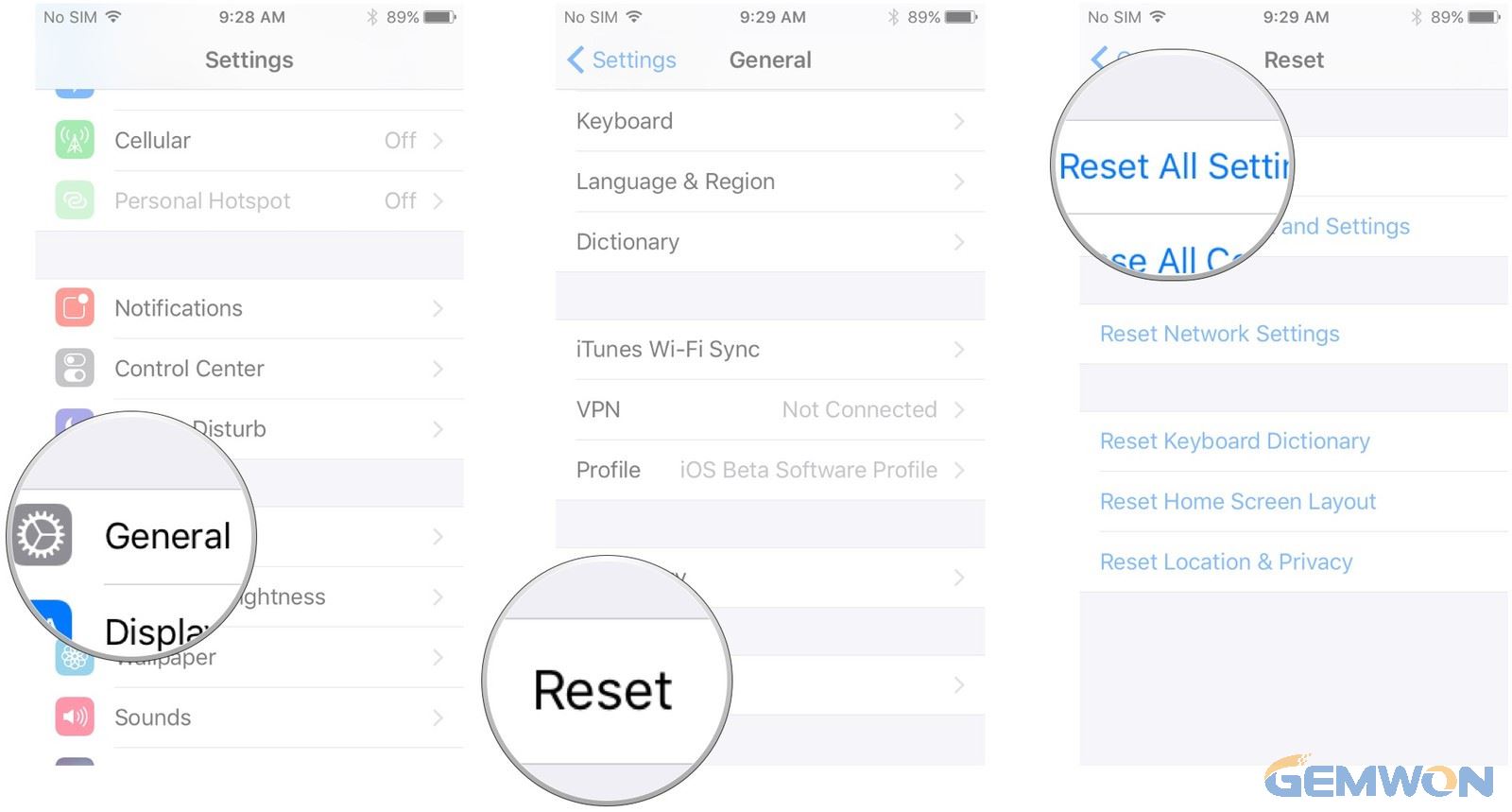
Go to Settings -> General -> Reset -> Reset All Settings.
Solution 3: Free Up iPhone Storage
Another factor that causing iPhone touch screen slow to respond is the iPhone storage. If your iPhone storage is almost full, every feature can be affected and become slow. You should free up some storage space on iPhone by deleting some large files, uninstalling apps and disable some features.
Go to Settings -> General -> Storage & Usage -> Manage Storage.
Solution 4: Restore iPhone from iTunes
Restore iPhone from iTunes is the last choice for almost all software problems as it will erase everything on your device. You can set up it as a new after restore to factory settings. Here are the steps you do that:
- Run iTunes on your computer, make sure the iTunes version is the latest.
- Connect iPhone 7 to computer and let the iTunes to detect it.
- Once the device is recognized,click the iPhone icon from the upper left corner.
- Now click "Summary" and you'll seethe restore option. Click on it to restore your iPhone.

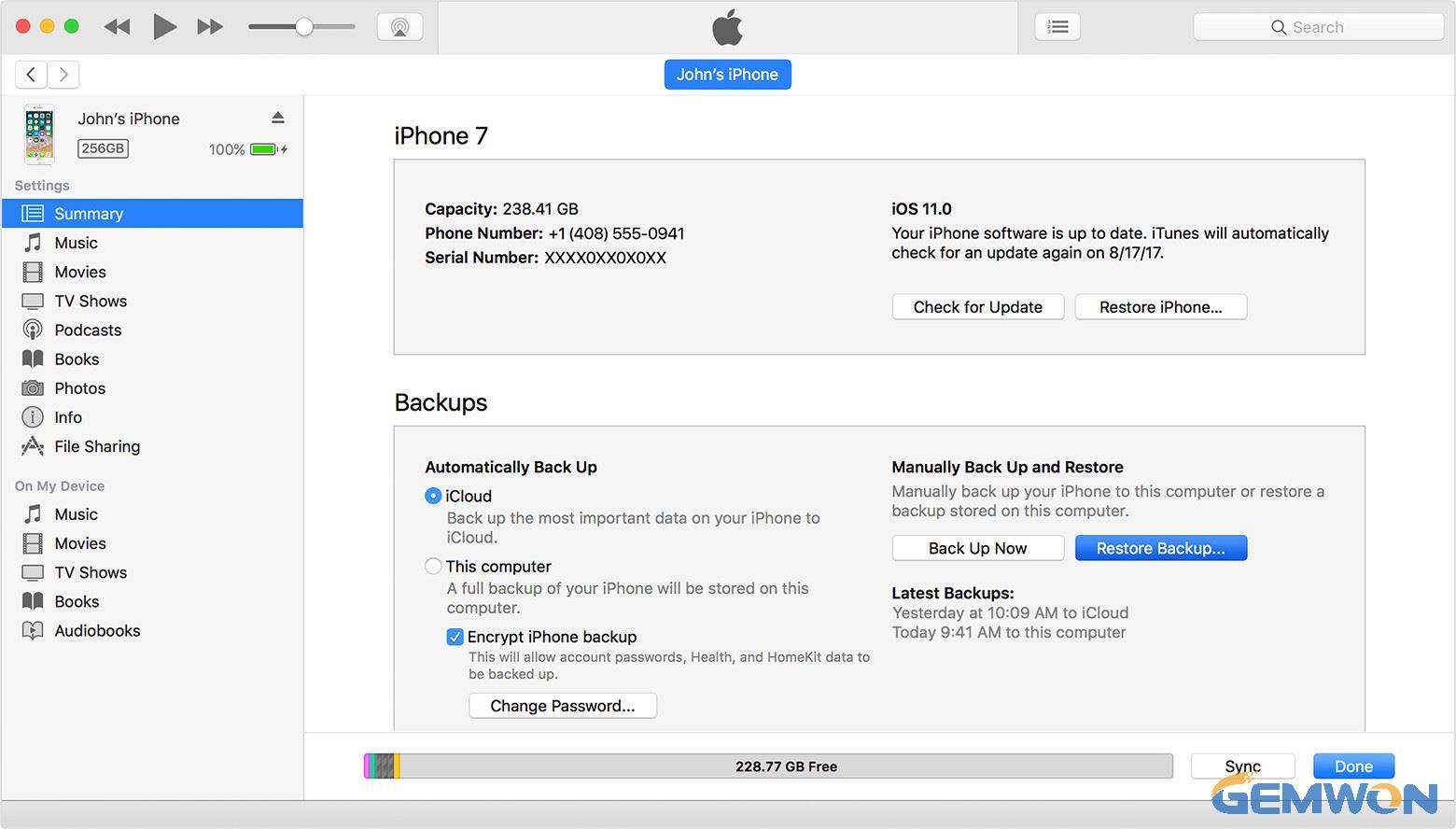
Solution 5: Hardware Repair
If your iPhone 7 touch screen is still not working after trying all the methods above,maybe the cracked iPhone screen should be to blame. Sometimes when you dropped the iPhone to the ground or water, it is likely to damage the iPhone display.
Normally there are 2 major factors that you should check. One is the digitizer and one is the iPhone’s logic board. Dropping iPhone can make the cords that connect the LCD screen and digitizer to the logic board. Normally I wouldn't recommend you to repair the LCD and digitizer on your own as it may cause damage. You can check the video below to see how to fix it. If it is difficult for you, go to Apple Store.
Part 3:How to Replace iPhone 7 Screen Yourself
If your iPhone 7 screen is broken, you may have to pay a lot of repairs cost at the Apple store, so you can buy repair screen at GEWWON and replace them at home. You can find a lot of replacement screen tutorials.
if your iphone 7 touch screen not working after replacement, You need to pay attention to whether you have purchased a bad screen. If you confirm that the new screen is not faulty, you need to reinstall it and pay attention to whether the cables of the screens are connected correctly.
The Bottom Line
This article shows you how to fix iPhone 7/7 Plus touch screen not working after dropping, water damage, screen replacement. I hope you have fixed your issue after reading this post. If you still have any further questions, please contact us by commenting below.
Related Articles:
How to Replace iPhone 7 Screen
How to Fix iPhone 7 Stuck on Black Screen
How to Fix iPhone 6 White Screen of Death