“How to reset restriction passcode? I just bought new iPhone 8 Plus , previously i had iPhone 6 from which I restored all my data, now I really want to delete all data from my previous phone and also remove this restriction passcode from iPhone 6. Please help, thank you.”

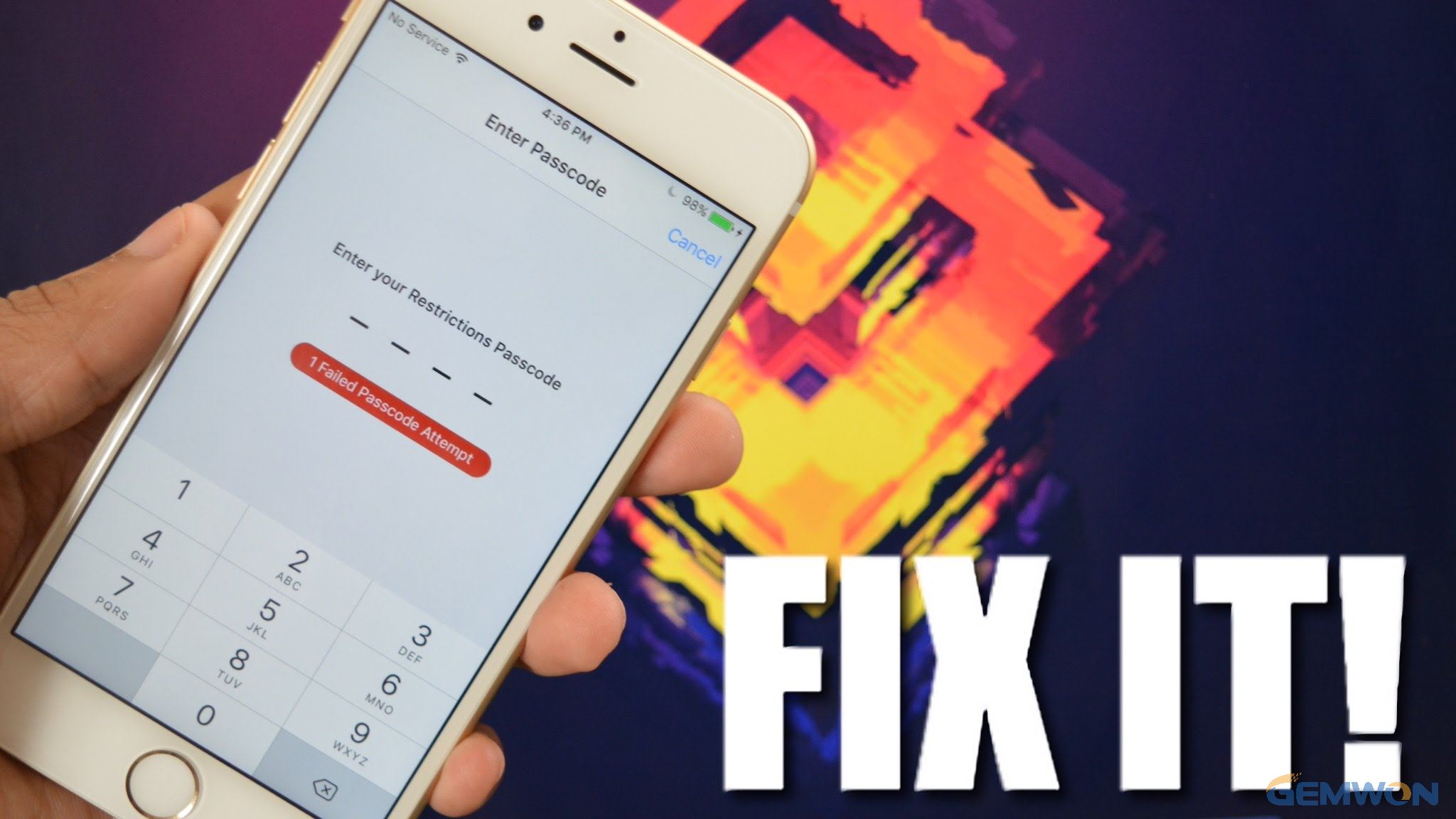
iPhone and iPad offer users the restriction feature to keep the device safe. Once you add a restriction passcode,unauthorized access will be forbidden, they are unable to use the camera,photos and other apps. However, an annoying issue is, sometime people forgot the Restriction passcode on iPhone themselves,which makes them pretty frustrated. Actually, there are some free ways you can reset your forgot restrictions passcode on iphone and ipad, follow this post to figure them out.
Way 1: How to Change Restriction Passcode When Still Remember It
If you still remember the passcode but want to change a new one, this will be an easy task. Here’s how you can do it.
Step 1: Open your iPhone or iPad and tap "Settings" app.
Step 2: Choose "General" from the list.
Step 3: Now tap "Restriction" option and click "Enable Restriction".
Step 4: Enter the old passcode and then enter a new passcode.
Step 5: Once the process completes, you can use the new passcode to protect your apps.


Way 2: How to Reset iPhone Restrictions Passcode without iTunes
We know that reset iPhone settings to its factory default is the ultimate way to fix many problem, it’s also useful when you forgot the restriction passcode. It is very easy to do this:
Go to Settings -> General -> Reset. Choose "Reset All Settings" and then confirm the operation.

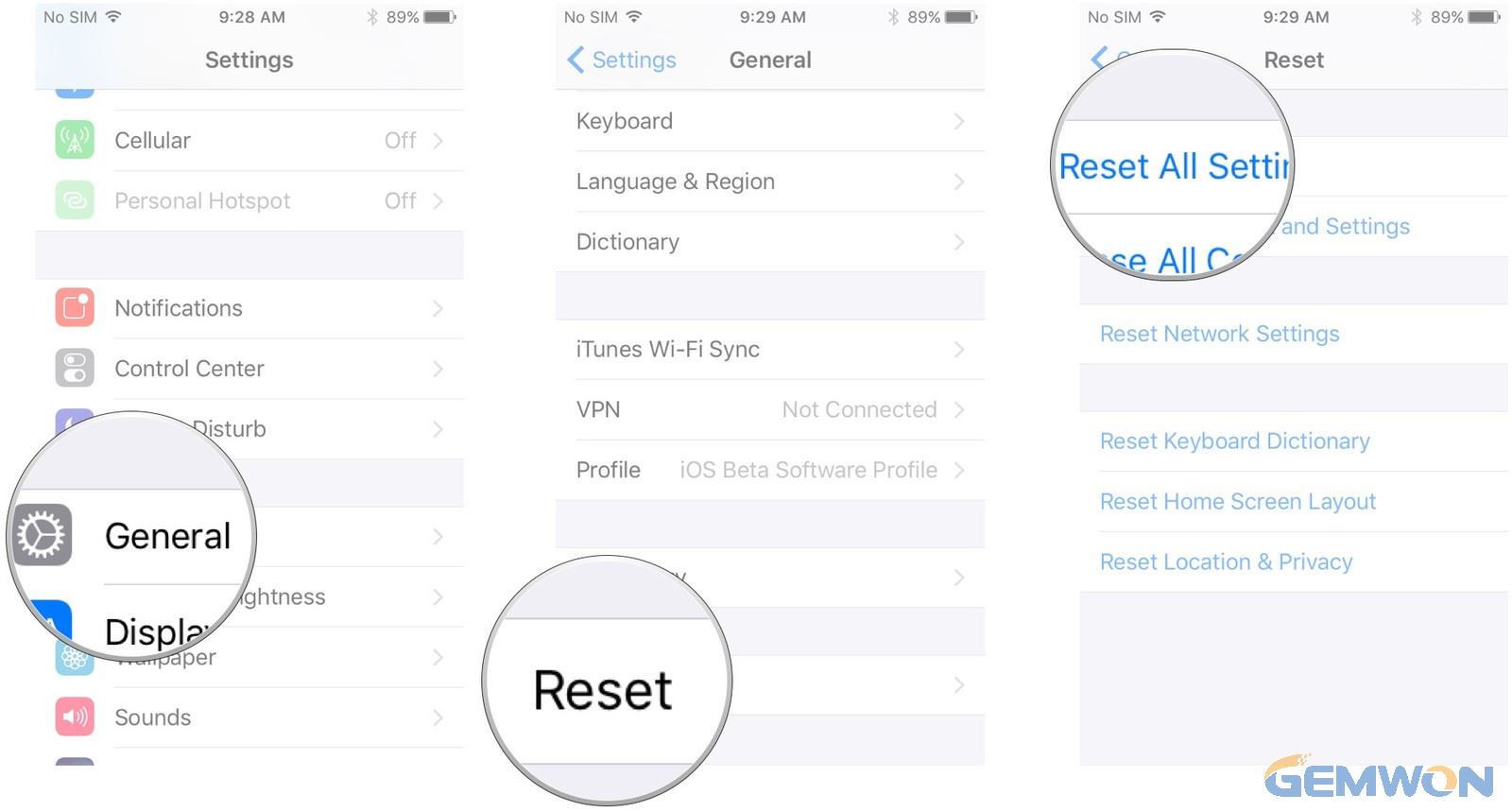
Way 3: How to Recover Restriction Passcode iPhone without Data Loss
This method is the iCloud method. You can disable "Find My iPhone" and then reset iPhone. Set up iPhone from iCloud backup, no data loss.
Go to Settings -> iCloud. Click on "Find My iPhone" option and switch off the "Find My iPhone" feature from the list.Then you’ll see s popup menu asking you to enter the Apple ID password, enter the passcode and tap on the "Turn Off" button.

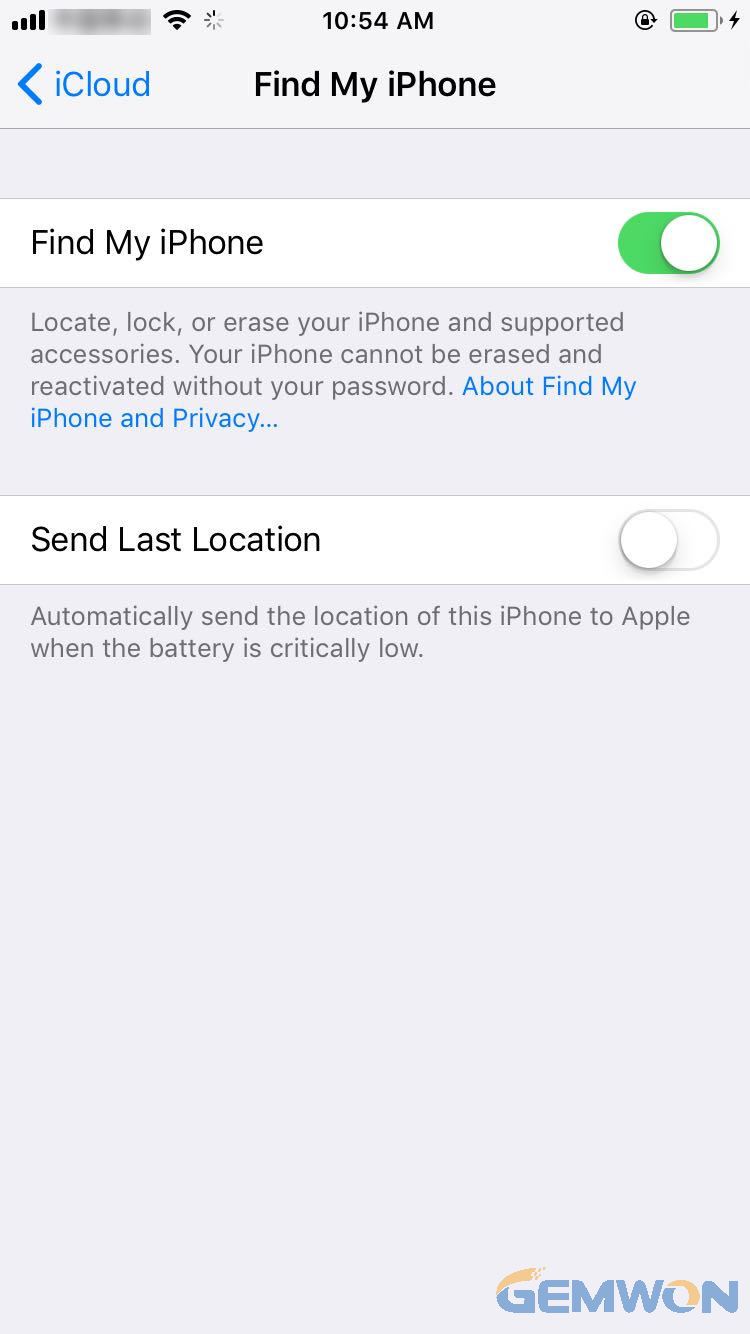
Now go to Settings -> General ->Reset -> Erase All Content and Settings to reset iPhone without data loss.
Way 4: How to Recover Lost/Forgot iPhone Restriction Passcode with iBackupBot
- Download iBackupBot on your Mac or Windows computer.
- Connect your iPhone to computer and launch iTunes. Click "Summary"and then "Back up Now" to back up your device.
- Run iBackupBot on your computer and go to System Files >Home Domain > Library > Preferences.
- Find the"com.apple.spring board.plist" from the list and right click on it to open.
- Find the following command:
< key>SBParentalControlsMCContentRestrictions< key >
< dict >
< key >countryCode< key >
< string >us< string >
< /dict >
- Inset the following command after the above command:
< key >SBParentalControlsPIN< key>
< string >1234< string >
- Save and close the file.
- Connect iPhone to computer and restore from backup.
The above is about how to reset restrictions passcode on iphone. If you encounter other iphone problem, please leave a message below the post.
Extra Bonus: Where to Buy the Best iPhone Accessories and Parts
iPhone is very popular among the world and almost every young people got one on their hands. But sometimes accidents occur and you may need to buy accessories like touch screen,charge or camera if they are not working or damaged. Buy them from the Apple Store or repair shop will be expensive than online. That’s why you should get to know Phone Gemwon. This online store offers the best and cheap iPhone touch screens, batteries,USB cables, camera, repair tool and more.
Related Articles:
How to Solve Forgot the Restrictions Passcode
How to Enter DFU Mode iPhone 7
How to Force Restart iPhone 7