Samsung galaxy s9 uses the wireless charging technology, which is a novel technology used on mobile phones, so the charging issues may not be solved when you encounter it. Is your Samsung galaxy s9 won't charge or charging slowly?


Part1: Samsung Galaxy s9 Can't be Charged Cause by Damaged Charger
The Samsung s9 is very powerful and can use both wired and wireless chargers. However, there may be occasional error that can make your Galaxy S9 uncharged.
Solution:For further verification, you can try charging your S9 with a different wired or wireless charger to know if your Galaxy S9 can be charging, or try connecting your charger to another wireless charging phone. If Samsung s9 not charging but charger is broken, you will need to replace a wireless charger for Samsung s9.
If your charger can charge for other phone,the problem may occur on your phone hardware, you should take it to the repair shop and have the repair.
Part2: Galaxy S9 Stops Charging When Detects "Moisture Detected"
The Samsung s9 have dust-proof and waterproof design. It automatically detects if your device damaged by liquid,and then turns on the protection mechanism. For example, when it detects moisture in the charger port, it will stop charging to avoid short circuit.

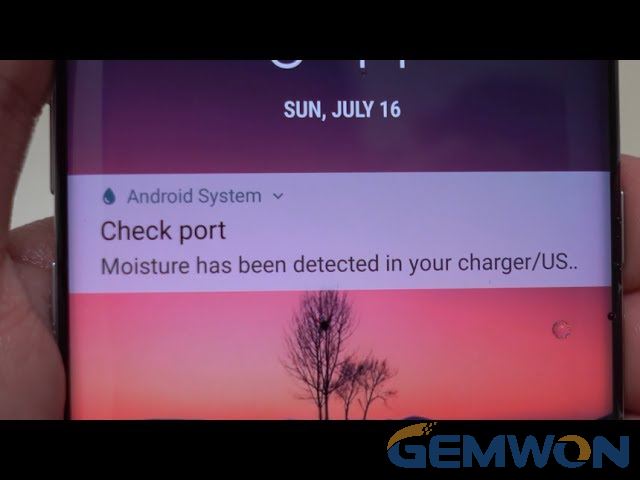
Solution: If your Samsung S9 not charging when moisture detected it will show a "moisture detected" error in screen, then the best way is to let the phone dry: put it vertically on the table on, and I suggest you turn off the phone.
Important:For the safety of your mobile phone,do not put your phone near the oven or the fireplace, which may cause the s9 battery to overheat and spontaneously ignite or explode.
In addition, the can’t charging problem may be due to charging device, such as your charger interface is damp, so you must also clean it.
Part3: Samsung Galaxy S9 Cannot be Charged after Update
Install and update system may ruin your mobile phone system, and then these phenomena: your Samsung s9 can't open the desktop after booting, or there is no response, the fever is serious. You can see that the s9 rechargeable battery icon is always there, but the power is not available or your Samsung s9 charging slowly.
4 Solutions for S9 Charging Problems:
1. Resume Charging by Force Restart of The Samsung Galaxy S9
·Press the volume and the power button simultaneously for 10 seconds or longer to complete the Samsung galaxy s9 forced restart
·Connect S9 to the charger


If charging is normal, then the charging problem has been solved, if it still can't charge, then you should try the following methods
2. Wipe cache partition for S9 not Wireless Charging
I suggest you try clear cache partition first:
- Turn off your phone
- Press and hold the volume up button and the Bixby simultaneously,then press the power button to hold it until the Android logo is displayed and released
- Before the Android system recovery menu option appears, you will see "Install System Update", please wait for more than 30 seconds until you see "System Recovery Menu Options"
- Find "wipe cache partition" by pressing the volume key up and down
- Press the power button to select
- Press the volume button to find "Yes", then press the "Power" button to confirm
- When the wipe cache partition is completed, press the power button to restart the device

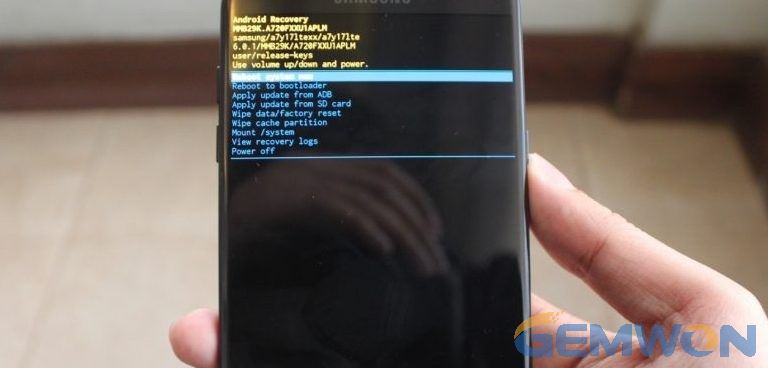
3. Find the Reason for Problem that Samsung s9 Can't be Charged in Safe Mode
The reason why the Samsung galaxy s9 is not charging may come from other application. How can confirm this possibility? You need to reboot S9 into safe mode. In safe mode, your phone will not allow to run other applications. If your S9 is charging fast in safe mode, it indicates that there may be a program conflict that prevents charging or charging is slow.
Boot the Samsung Galaxy S9 into Safe Mode:
- Turn off the phone First
- Press and hold the power button, when “Samsung” logo appears on the screen,release the power button
- Immediately after releasing the Power key, press and hold the Volume down key
- Continue to hold the Volume down key until the device finishes restarting
- The safe mode will be displayed in the lower left corner of the phone screen, then you can release the volume down button
- Connect the charger and check if the problem still exists. If everything is normal, there is a problem with one of the applications. You need to uninstall it. Please continue with the following steps
- Find and uninstall applications recently installed
- Restart the phone to normal mode and check if the Samsung S9 charging problem is solved.
- If your S9 still can't charge, please shut down again and enter safe mode, uninstall the application recently installed
- Repeat the above steps until the problem is solved

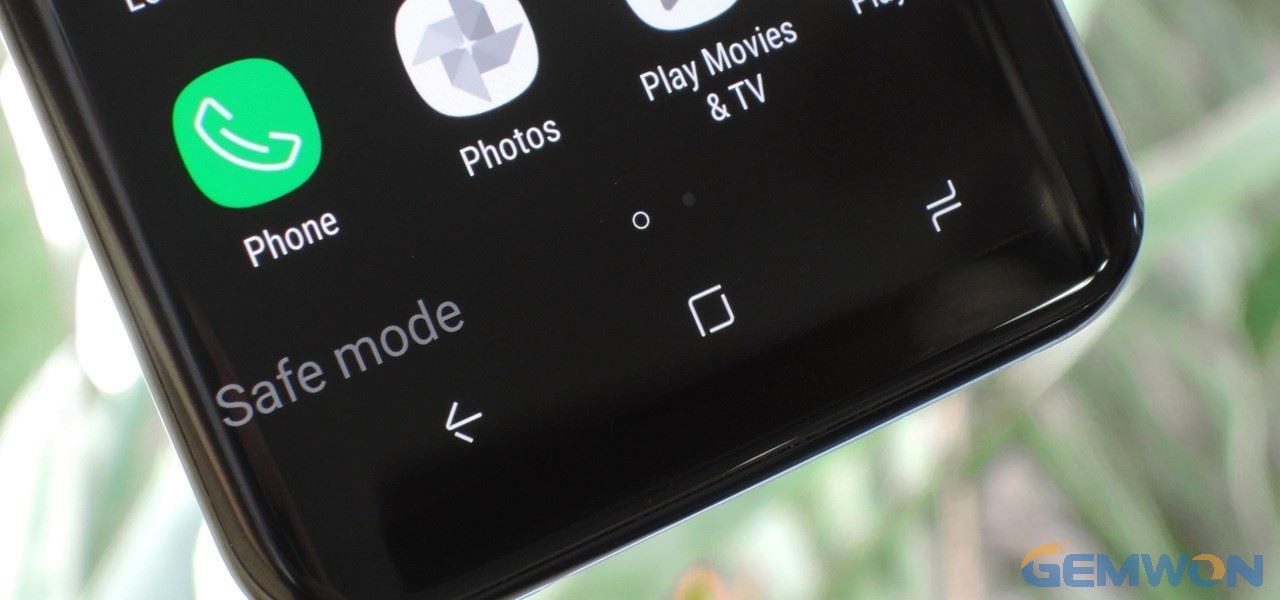
4. Fix Samsung s9 stop charging by "Restore Factory Settings"
If none of the above 3 suggestions help,you will need to reset the s9 to factory settings.
How to Restore Factory Settings in Samsung Galaxy S9:
- Create a data backup for your phone
- Turn off the phone
- Press and hold the volume up button and Bixby button simultaneously,then press the power button until the green Android logo is displayed
- You will see "Install System Update", wait about 30-60 seconds, then you will see "System Recovery Menu Options"
- Press the volume button to find "Factory Data Reset"
- Press the power button to confirm the selection
- Press the volume button and find "Yes - delete all user data"
- After the reset is completed, "Restart the system immediately" will be displayed.
- Press the power button to restart the device and complete the factory reset.
If you have any other questions or suggestions about the not charging issues on your Samsung Galaxy S9, please leave a reply in ours blog. In addition, if you find this article helpful, you are welcome to share this article with your friends.
Related Articles:
How to Fix iPhone 6 Stuck in Recovery Mode
How to Enter DFU Mode iPhone 7
How to Fix iPhone 6 Stuck in Recovery Mode