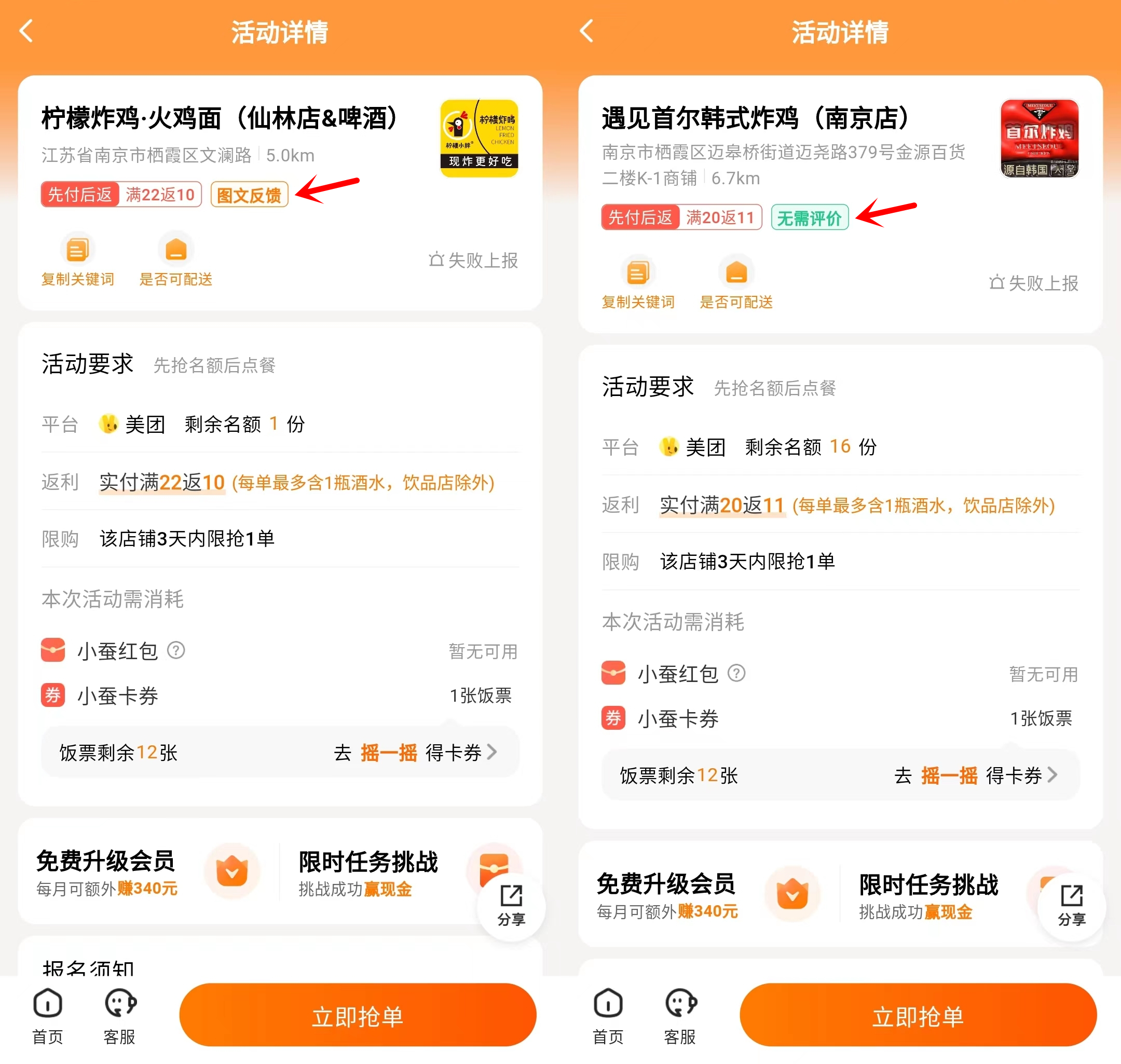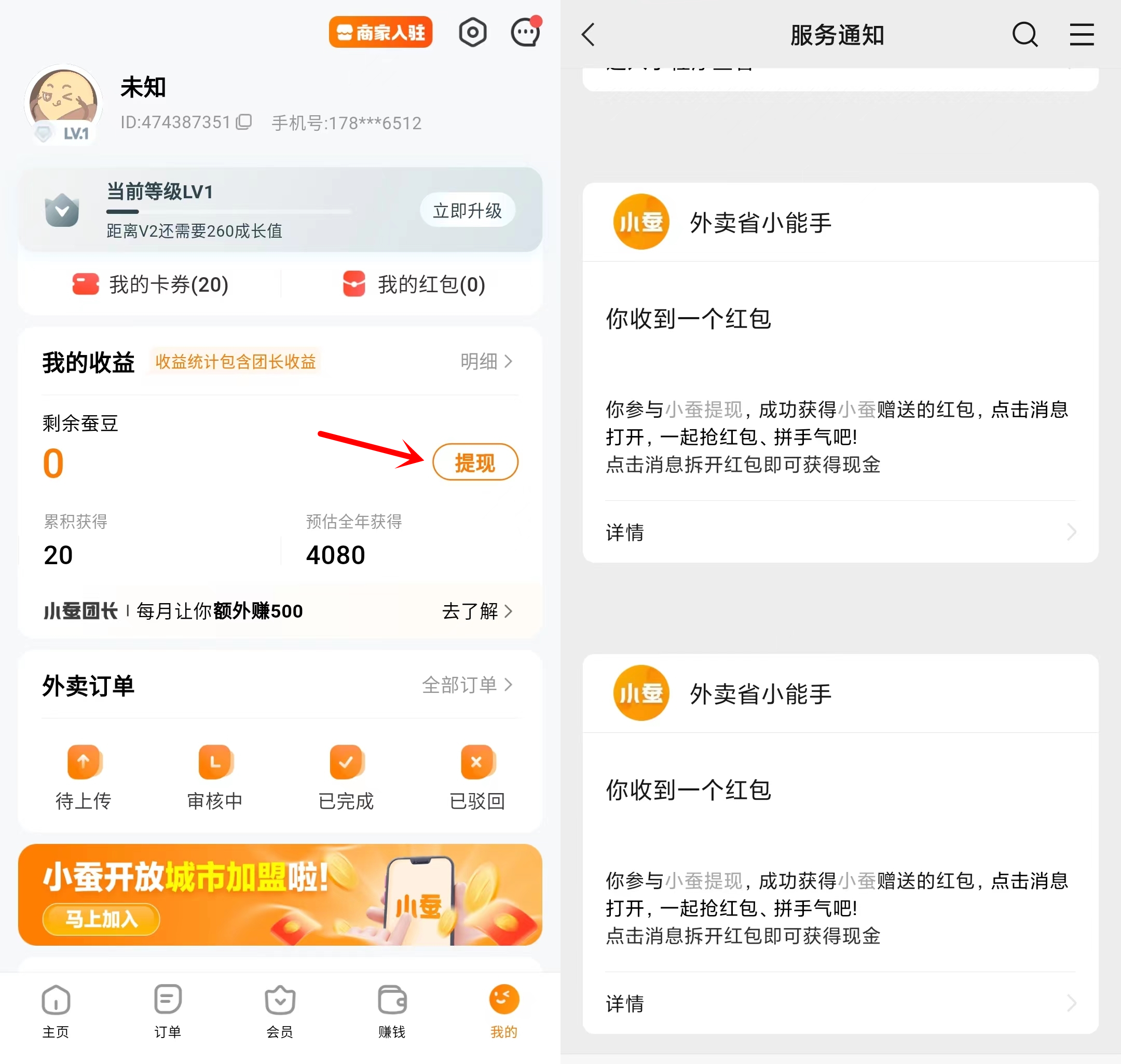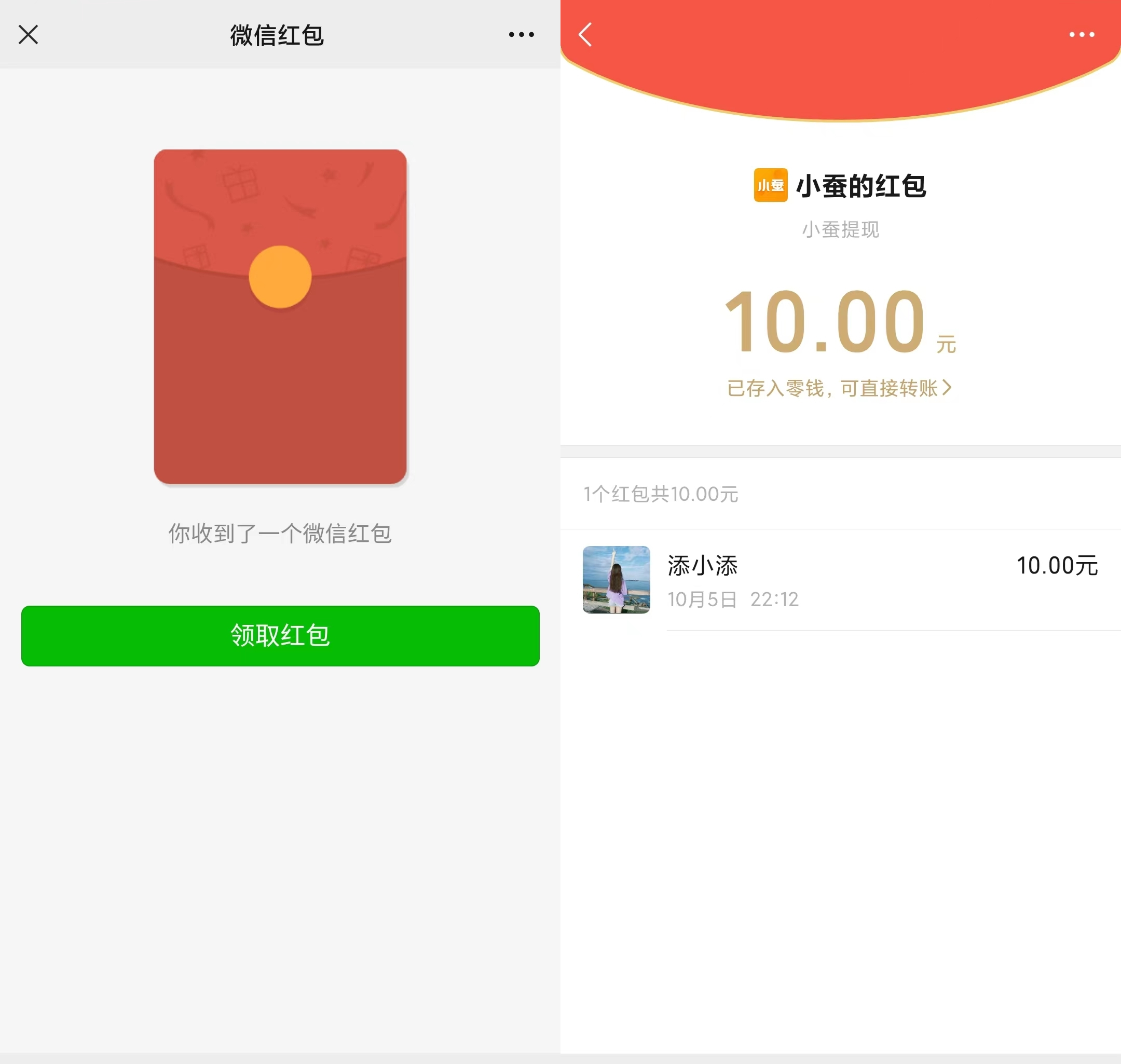I recently bought a new charger and the first hour it was charging since it was on 0% i then took the charger out and the tablet won’t turn on. Why won't my tablet charge or turn on?
Follow the steps below to solve the problem that Samsung galaxy tab won't charge.
Part 1: Why is my Samsung Galaxy Tablet not Charging
Reasons that may cause the Samsung tablet won't charge when plugged in
- Stuck in power off mode: it may freeze in shutdown or sleep mode.
- Damage to the charging port: Your Samsung tablet may not be able to charge and the damage to the charging port is sometimes not easily judged by appearance.
- Software/OS conflict: The tablet cannot be booted.
- Hardware and component damaged: You think that slight scratches will not do anything, but in fact it may cause internal components to crack or loosen. This will cause your Samsung galaxy tab not charging when it won't turn on.
Part 2: How to fix Samsung Tablet not Charging When Plugged in
1. Tablet refuses to charge if the battery gets too low
1) You need to shut down and wait patiently for a long time to get tablet fully charged. Sometimes the battery indicator may show that the battery is 25%, for example, it is virtually empty. Turn off the device and charge it and charge your device for awhile, then turn it on. Check that your Samsung tablet is fully powered on, and if so, the problem is solved.
2) Disconnect charger
Remove the battery first and wait for 1 minute, then try to charge again.
If the battery can't move, then:
Locate the power and volume down buttons - then press and hold down for 15 to 30 seconds to restart the device.
Test if Samsung Tab starts to charge.
2. Remove external devices
Remove the hardware SD card, keyboard, etc. to determine if Samsung galaxy tab does not charge due to an externally incompatible external device.
3. Replace original charger
If the charger for your phone or tablet doesn't work, try using a USB cable and connecting Samsung galaxy tab to your pc. If you use your computer to charge your phone, switch to the wall charger to check if it is working. If nothing happens, use the same charger to charge another device whenever possible to check if other devices are charging.
If you have no other equipment to test the Samsung galaxy tab charger is working properly, make sure there is no damage to the charger or cable. A damaged cable may be the reason why your Samsung tab can't be charged.
4. Samsung tablet not charging after getting wet
Since the tablet is wet, make sure there is no moisture or liquid inside.
To do this, you need to put it in a bag of rice for at least 48 hours. Rice will absorb moisture from the tablet. Once this is done, check to see if the issue persists.
If the problem persists,your galaxy tablet may have been damaged by water. You can repair the parts of the tablet or take it to the service center for repair.
5. Update software
There are many errors in your Android software that can cause problems. The Bugged software can be solved by updating the software. Manufacturers regularly make new updates to ensure they can resolve current errors and problems such as Samsung galaxy tab not charging properly.
6. Perform a hard reset
A hard reset resets the Samsung Galaxy Tab to the factory default settings. If you are going to take the equipment to a support center, you can perform these steps. Because the problem you are experiencing does not seem to be solved by other methods.
How to Hard Reset Samsung Galaxy Tab:
1) Turn off device, press and hold the "Volume Up", "Home", and "Power" buttons.
2) Release the buttons when you see the recovery screen and the Samsung logo.
3) Use the volume buttons to navigate the menu and select "wipe data / factory reset".
4) Press "Home" to choose the highlighted selection.
Part 3: Battery Replacement on Samsung Galaxy Tab
The above methods are solutions to solve the problem that the Samsung tablet won't charge or turn on.If your tablet has not been used for a long time, it is likely that the battery is dead. To use it again, you need to replace tablet battery with a new one.Buying a replacement battery online from GEMWON and replacing it yourself is the most cost-effective method.
The following is an example of replacing a Samsung Galaxy Tab 10.1 battery. This guide is also used as a reference for other models of tablet to replace batteries.
Samsung Galaxy Tab 10.1 Battery Replacement:
1. Remove the rear cover and use a screwdriver to remove the two 4.1 mm screws near the charging port.
2. From the middle of the left side, insert a plastic opening tool between the rear panel and the front panel assembly.
3. Carefully run the crowbar along the left and top edges to pry the back panel away from the rest of the device.
4. Using the plastic crowbar,slide along the lower right edge carefully and lift the screen from the back panel.
5. Flip up the retaining flaps on the ZIF connectors that secure the three ribbon cables.
6. Disconnect the three cables from the socket on the motherboard carefully.
7. Remove the 10 3 mm screws around the battery.
8. Use a spudger to lift the battery edge. Remove the battery by holding down the motherboard and lifting the battery gently.
9. After removing the battery, you can replace the new battery and reassemble it.
Summary:
The above is about how to solve my Samsung tablet is not charging. If you have more questions and feel free to leave a message below. GEMWON is a professional wholesaler for iPad/ASUS/Samsung phone and tablet repair parts. If you do mobile phone repair, GEMWON will be Your best choice.
Related Articles:
How to Fix My Samsung Galaxy S9 that Won't Turn on
How to Fix Samsung Galaxy s9 Not Charging