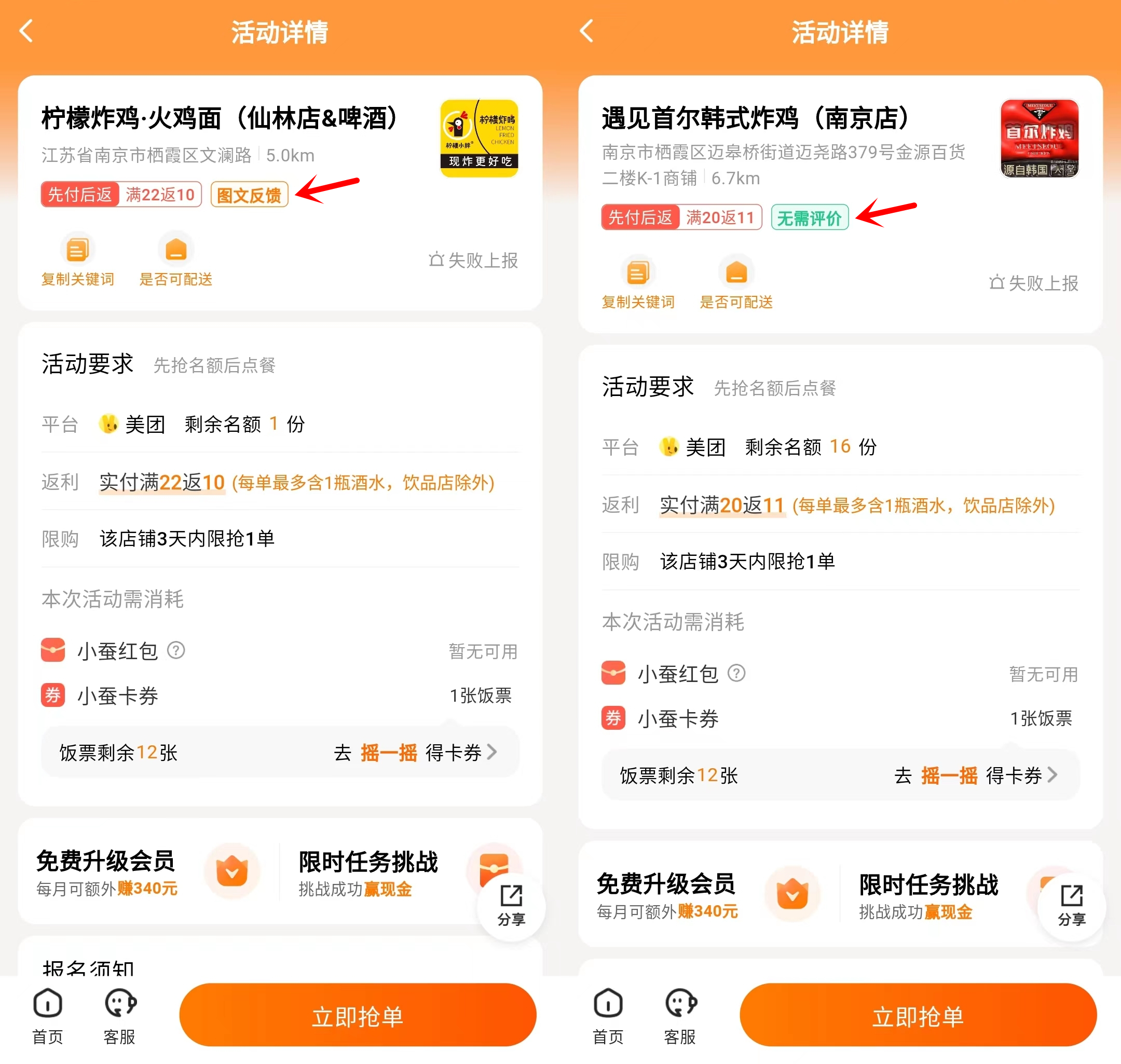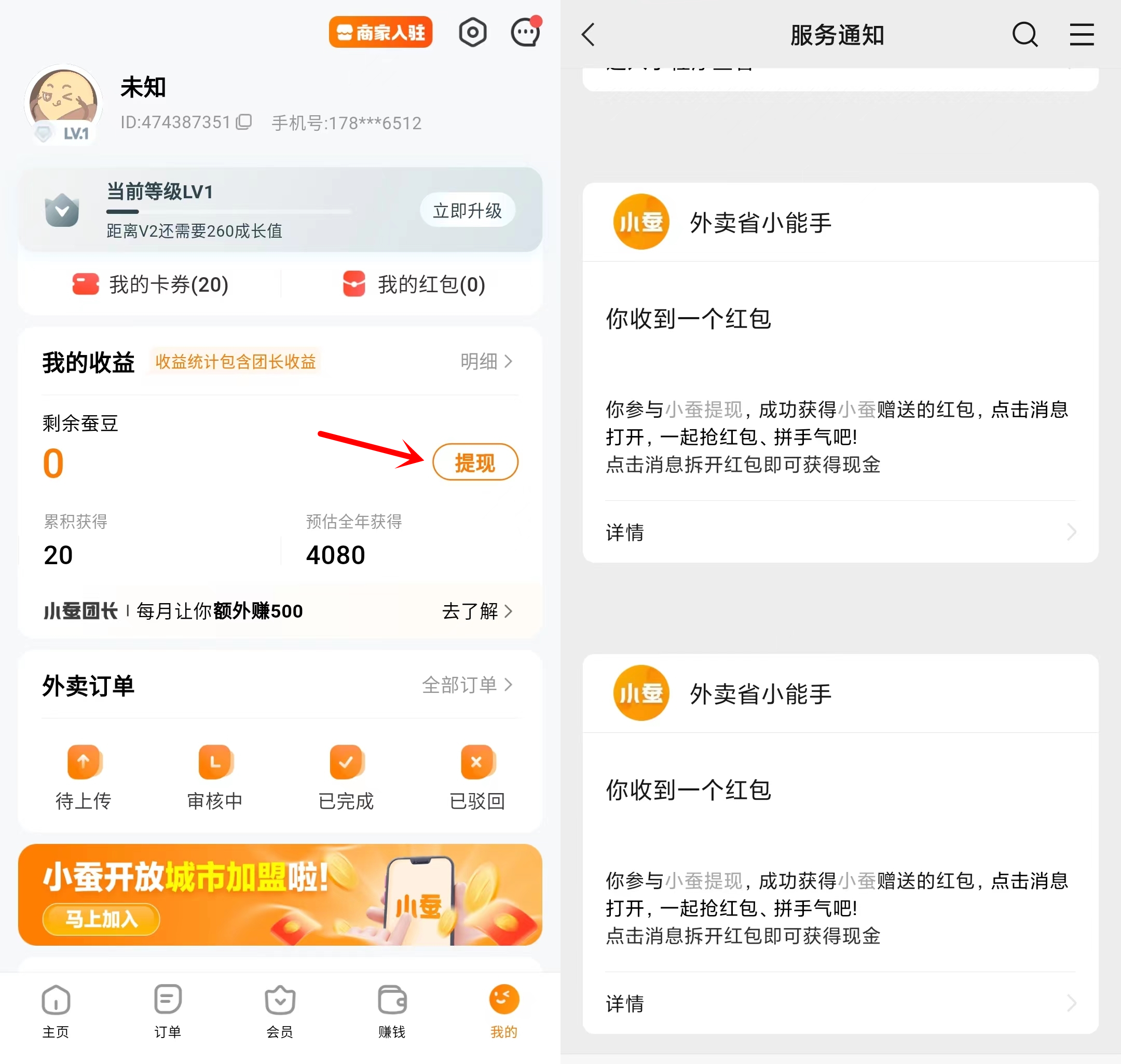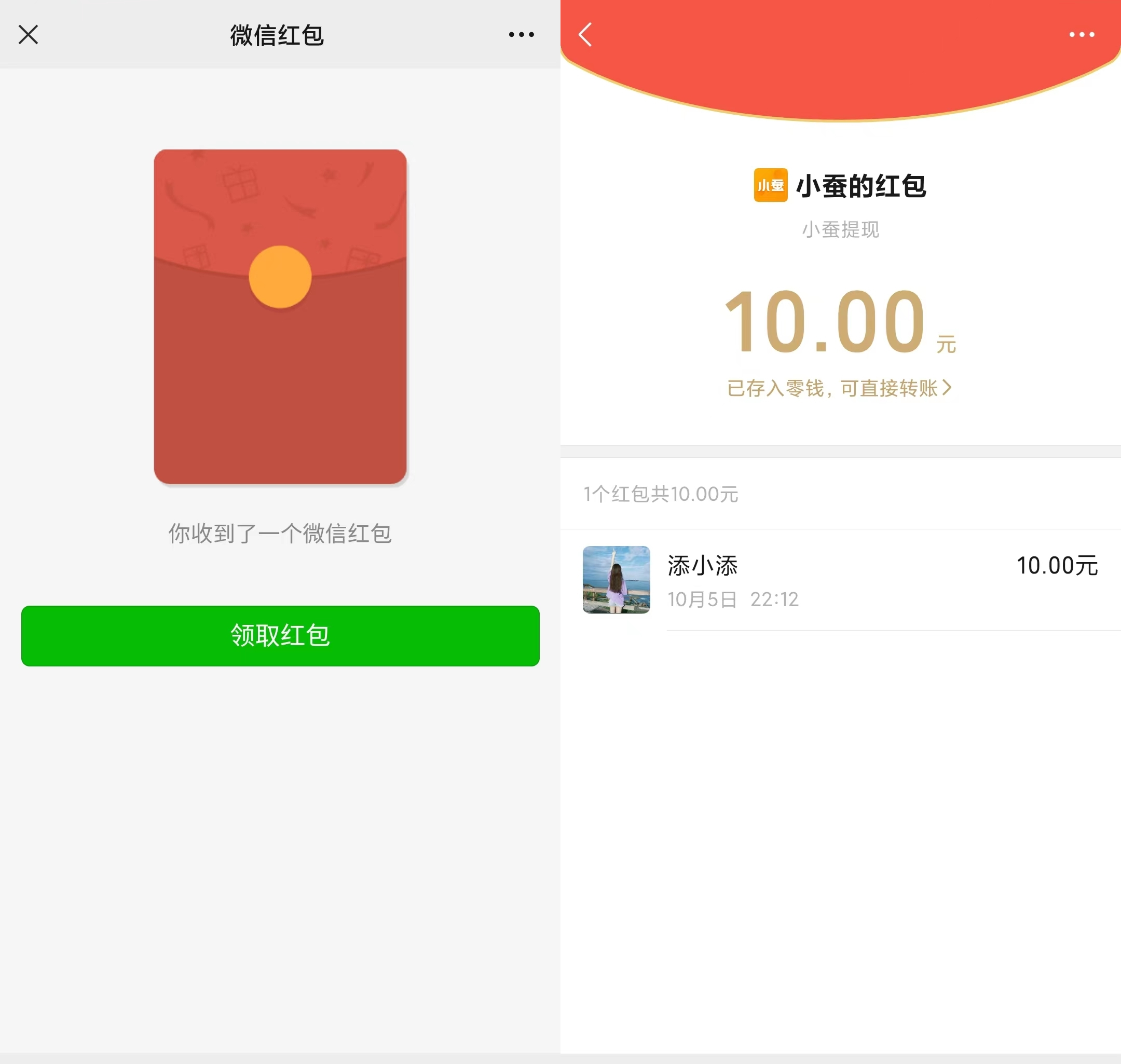Recently, I received a question that "when I want to use the video function to chat with my family, I found that the laptop camera is not turned on in the windows 10. It is very disturbing to encounter this situation. Why isn't my camera working on my laptop?
Part 1: How to Fix Laptop Camera Not Working Windows 10?
1. Notebook camera not showing caused by driver
- Check if the laptop camera device is turned on. If the driver icon has a yellow or red exclamation mark, the black arrow also indicates that the driver is the cause of the camera not starting.
- Open My Computer's Control Center and open Hardware and Sound.
- In the "Devices and Printers" item, open "Device Manager".
- Find the "Imaging Device" item, click "Open" to check "Integrated Camera",
- Right click "Integrated Camera" and choose "Update Driver" or click Uninstall program.
If the device is disabled, right-click the device again and select "Enable".
2. Rollback or update camera driver
Incompatible or outdated drivers may also cause the Camera application to fail to run. If the problem started after a recent Windows 10 upgrade, try rolling back the camera driver to the previous version.
Just open the "Device Manager", right-click your camera device, and select "Properties".
Go to the Driver tab and click "Rollback Driver".
Restart your computer and check if the laptop camera is working properly.
3. External USB camera test
If the external camera can be used, then it can be determined that the laptop camera or the program is damaged. If the external camera is also unavailable, it may involve a circuit failure on the motherboard.
4. Use Privacy settings to allow apps to access the camera
Windows 10 can revoke some apps' access to your microphone and camera. Laptop front facing camera is not working, so checking your privacy settings is the first step to making the camera work on your device.
- Open the settings.
- Click Privacy.
- Click Camera.
- Turn on the "Allow apps to access your camera" toggle.
- Turn on the "Allow apps to access camera" toggle.
- Under the "Choose which apps can access your camera" section, turn on the button for the apps you want to allow access.
5. Built in camera is not working on Lenovo laptop
Lenovo setting not showing camera image after upgrading Windows 10.Included in the shooting screen, camera application and Lenovo settings.
Check whether the "Privacy Mode" of the camera in the Lenovo settings is turned on. If yes, you can choose to turn it off normally.
After "Enable Privacy" is turned off, the camera shooting screen can be displayed normally in Windows 10 cameras and Lenovo Settings.
6. Laptop camera not detecting for skype
If your camera is not detected by Skype, there are several ways to fix it in Windows 10.
6.1 Reinstall Skype with the latest version
Did you turn off updates in Skype? If so, you may need to update your Skype application to the latest version. This does not necessarily mean that you need to reinstall the software, but this guarantees that you are using the latest version and have the latest patches installed.
Open this page and click "Get Skype for Windows" to get an updated version. Or, you can select Help> Check for Updates in the Skype application.
6.2 Check skype camera settings
Open the Skype application and select "Tools".
Open the video settings to check the camera configuration. You should now see your image there.
a) If the camera image is dark, you should select "Webcam Settings";
After selecting your laptop camera, you should see yourself in the small window.
b) If not, and you use the built-in camera, please go to the next method;
Select the "Camera Control" tab on the "Video Capture Filter Properties" window;
You can then choose the low light compensation option to brighten the video image;
Press [OK] to confirm the selected option.
7. Reset the computer
If the problem persists, you may need to reset your Windows 10. Before performing a reset, back up your files in advance to prevent loss.
7.1 Click the Start menu icon in the lower left corner.
7.2 Click the power button, hold down the Shift key, and click Restart.Make sure that you hold down the Shift key while Windows restarts until you seethe following screen before releasing it.
7.3 Select "Troubleshoot".
7.4 Select "Reset this PC".
7.5 Select "Keep my files".
The computer will restart several times to reset the computer, and you only need to wait half an hour to restore the computer to the original system settings.
Part 2: Laptop - Camera Troubleshooting
1. Laptop Camera Showing Weird Colours
Weird colours appear when using the camera.
Check if the camera driver matches the camera hardware. In addition, you can test with another graphics driver, because the camera may not be compatible with the graphics card or display driver. It may also be that the driver is installed incorrectly. If the problem cannot be solved by upgrading the driver of the graphics driver, you can only change the graphics card or camera hardware.
2. Camera black or white screen windows 10
When using the camera, a black or white screen appears after the image frame pops up.
This is caused by software settings. You may need to check the camera program or computer display settings. This problem may take many attempts. Please refer to the software troubleshooting manual.
3. Laptop camera image too dark or too bright
A part of the camera video preview image is too dark or too bright.
You should start with the use environment and intake objects, such as removing bright light sources or increasing the brightness of objects. Then adjust the brightness and contrast the background.
Summary:
After completing these steps, if the laptop camera not detecting, then you may need to consider whether the computer camera hardware is faulty. The best solution is to purchase a repair
spare camera suitable for your laptop model and replace it.
If you need more laptop accessories such as laptop screen, laptop keyboard that need to update, you can buy together at GEMWON. As a new user, you can get 10%discount. The more you buy, the more affordable.
Related Articles:
Steps for How to Choose a Laptop Screen
How to Solve the Problem of Laptop Screen Has Lines
How to Fix Laptop Screen Sideways